This article will show you how to add a Custom Standard into the Ausmed LMS.
Who does this article apply to?
- Users with access to Ausmed's Learning Management System
- Users with organisation or team manager permissions.
In order to add a Custom Standard
- Login to the Ausmed LMS
- Click on 'Organisation' in the top menu

- On the left hand side menu click 'Standards' and then 'Custom Standards'
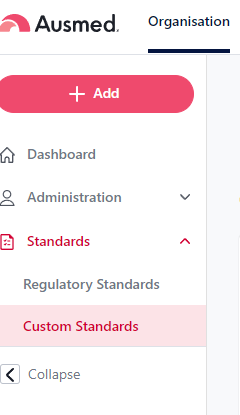
- To add a new Custom Standard click on the blue 'Add Custom Standards' button
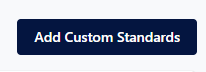
- A module will appear with some empty fields - you will need to fill these out:
Title: this is a mandatory field, and will be the title of the custom Standards you are adding
Description: this is an optional field, feel free to add a description for your Custom Standard or leave it blank
Click the +Add Standard button in order to add an additional row for a new standard
If you need to remove a Standard from the list, simply click the red bin icon
- Once you have finished filling in the fields, click Save
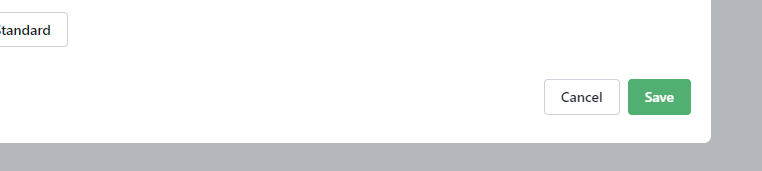
- Your new Custom Standards will now appear on the page.
Click the drop down arrow to view the Standards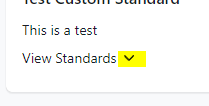
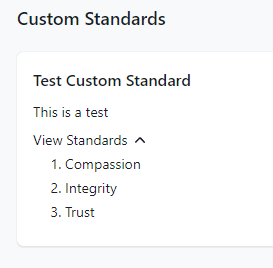
- You can Enable or Disable Standards via the blue on/off button on the right hand side
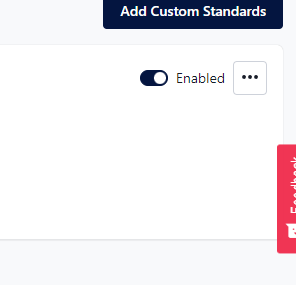
- If you wish to Edit or Delete your Custom Standard, simply click the 3 dots on the right hand side

Tip: Deleting a Custom Standard will remove all standards contained within it, and any tags associated with those standards will disappear from learning resources.
