View an old version of a policy
Learn how to view old versions of a policy.
Each time a policy is updated, a new version is created. You can view the latest version of a policy, as well as all old versions, at any time. Old versions are a snapshot of policy at a certain point in time.
Who does this article apply to?
- Users with access to Ausmed’s Policy Management System.
- Users with organisation or team manager permissions.
In this article:
How to view old versions of a policy
Steps
- Go to Policies in the top navigation bar of the manager portal, then go to Your Policy Library in the left sidebar menu.
- Choose one of the following options:
- Hover over the row of your chosen policy, click the drop-down menu
 and click Version History.
and click Version History. - Click on the title of your chosen policy, then in the policy item details page click on the Version History tab in the page navigation.
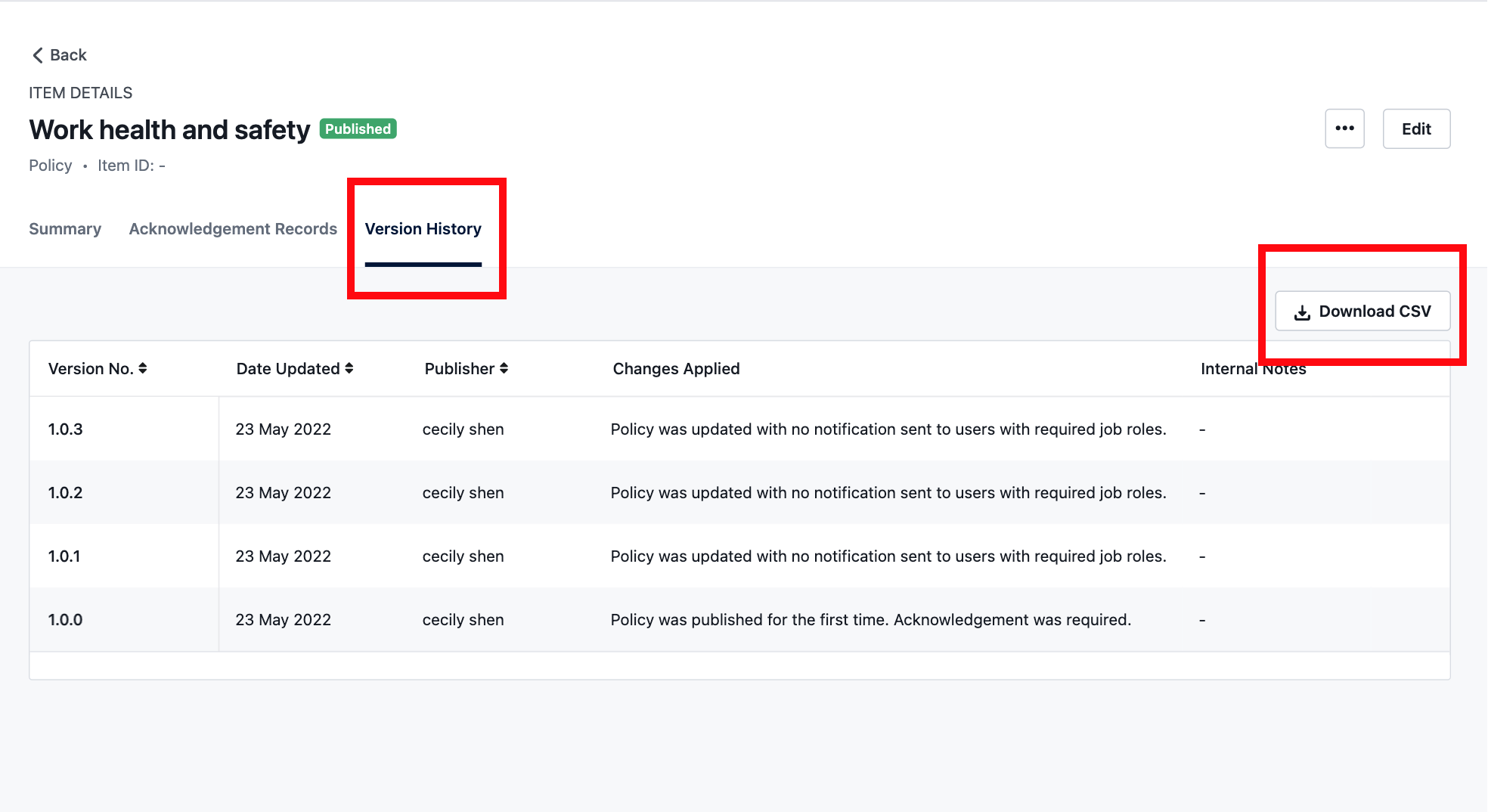
- Hover over the row of your chosen policy, click the drop-down menu
- Hover over the row of the version you would like to view, then click See Version.
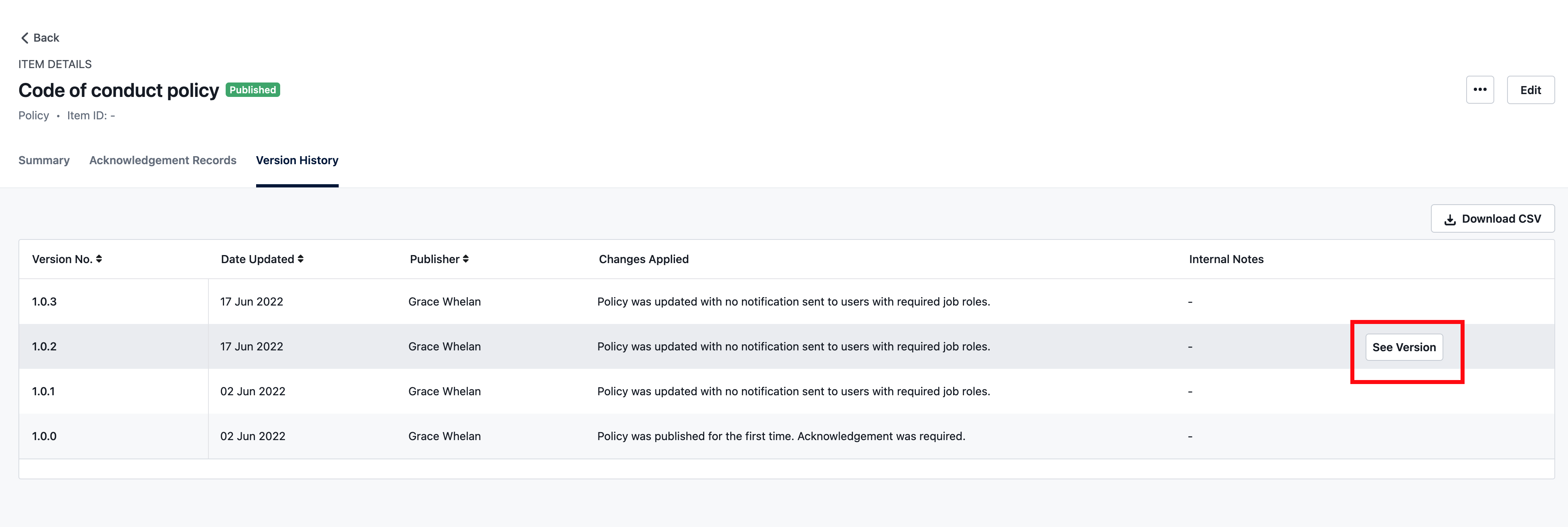
- View the following information by clicking on the Summary tab of the page navigation:
- Item ID - a set of letters and/or numbers to uniquely identify the policy version.
- Date Updated - when the policy version was created.
- First Created - the date the policy was first added to Ausmed.
- Version No.- a system-generated number that uniquely identifies the policy version.
- Review Due By - the date by which the policy version needed to be reviewed for currency.
- Publisher - the user who updated the policy to create the policy version.
- Description - a few sentences to describe the policy version to other users in the manager portal.
- Internal Notes - comments added by the publisher at the time they created the policy version.
- File - the policy file attached to the policy version.
Tip: Click on the name of the policy file to download it to your computer.
- Additional Documents - the additional documents attached to the policy version.
Tip: Click on the name of an additional document to download it to your computer.
- Policy Compliance Rate - the percentage of active users required to acknowledge a policy that have acknowledged it.
Note: Policy compliance rate is only available for the latest version of a policy.
- Acknowledgement Settings - the job roles the publisher required to acknowledge the policy version.
- Related Job Roles - the job roles the publisher tagged the policy version to, for users to locate it more easily in My Organisation.
- Related Standards - the standards the publisher tagged the policy version to for reporting against these standards, and for users to locate it more easily in My Organisation.
- Topics - the topics the publisher tagged the policy version to, for users to locate it more easily in My Organisation.
- View the policy version history by clicking on the Version History tab of the page navigation.
If you found this article helpful, let us know by selecting "Yes" or "No" below. If you require further support, please contact Manager Support.