Use saved filters
Learn how to use saved filters.
This article explains how to use saved filters whenever you want to reuse them.
Who does this article apply to?
- Users with access to Ausmed's Learning Management System
- Users with organisation or team manager permissions.
In this article:
How to use saved filters
Steps
- Click on the shortcuts arrow icon in the top menu bar of the manager portal, then click Manage saved filters.

Tip: Listed below the Manage saved filters button are your recently used filters ordered by when you most recently used them. Click on the title of a recently used filter to use it straightaway.
- Locate the filter you would like to use in your list of saved filters, then either click on the title of the filter or click on the three dots in the actions drop down, then click Use.
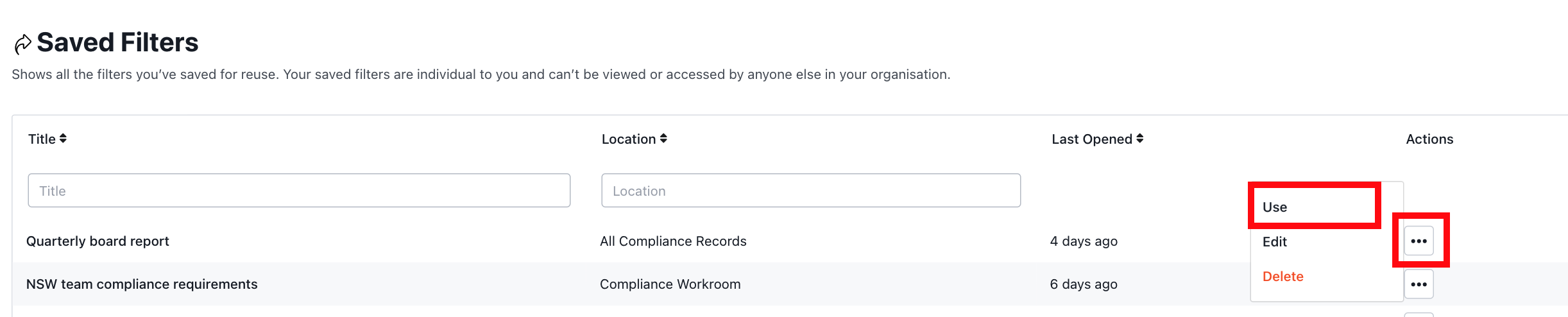
Note:
- Your saved filters page shows all the filters you’ve saved for future reference. These filters are individual to you and can’t be viewed or accessed by anyone else in your organisation.
- The columns in your list of saved filters include:
- Title - the name of your saved filter.
- Location - the page the filter applies to.
- Last Opened - the length of time since you last used the filter.
- Actions - the table actions supported for each row in the table, including use, edit title and delete.
- View the results on the page your filter applies to.
Tip: You can tell if a saved filter is in use when the arrow icon next to the Save as button turns green.
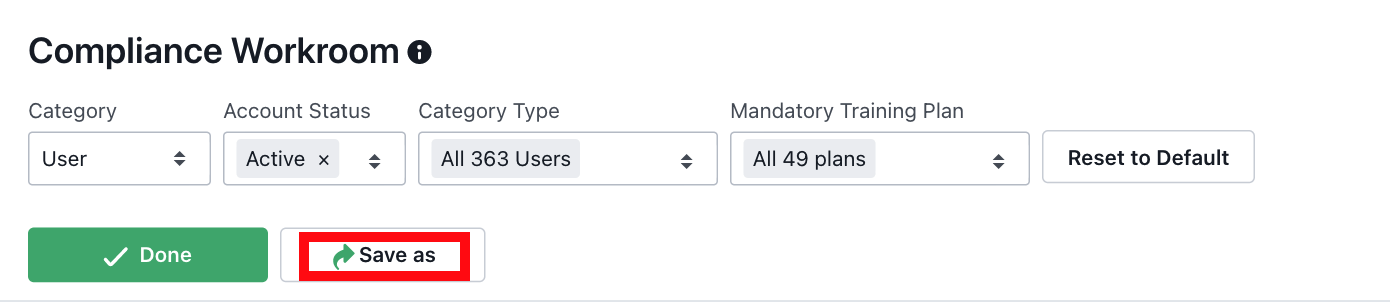
If you found this article helpful, let us know by selecting "Yes" or "No" below. If you require further support, please contact Manager Support.