Understand your Learning Dashboard
Everything you need to know about your Learning Dashboard.
The Learning Dashboard lets you see at a glance key insights into the learning happening within your organisation. This article will help you understand exactly what you're looking at when accessing the dashboard.
Who does this article apply to?
- Users whose organisation has purchased access to Ausmed's Learning Management System
- Users with organisation or team manager permissions.
In this article:
Key Metrics
Compliance Rate
- Compliance rate indicates the percentage of active users who are currently compliant with your organisation’s learning.
- A user is compliant if they don't have any overdue or missed requirements.
- A user is non-compliant if they have overdue or missed requirements.
Tip: You can view a breakdown of Compliance Requirements here.
Total Users
- Your organisation's total users include active, pending, invited, rejected and inactive users.
Total Non-Compliant Users
- Total non-compliant users represents the number of active users in your organisation that have a missed or overdue learning requirement. To see who these users are, click on View Non-Compliant Users.
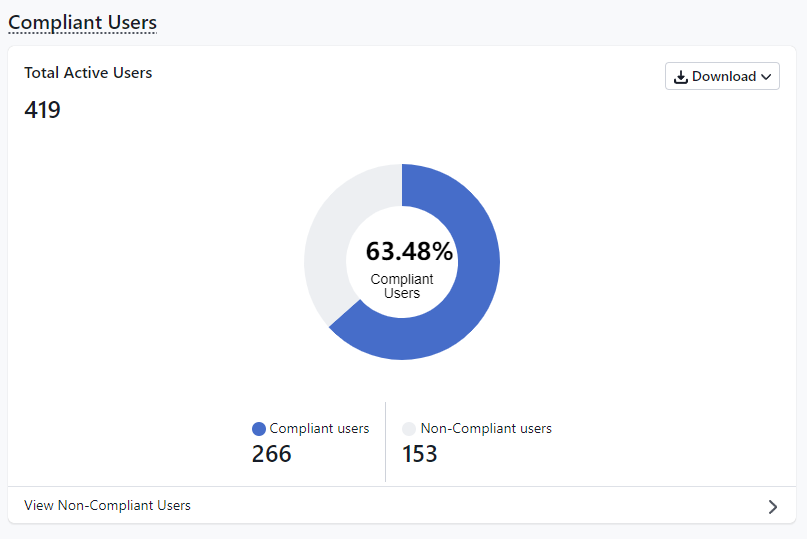
Compliance is now also broken down into overall team compliance as well as individual team compliance. This data can be quickly viewed under the User Compliance by Team section.
Completion Rates
- In the Completion Rates section you will be able to see the overall status of your learning requirements.
- The chart will detail which learning has been Completed, Scheduled, Open, Overdue or Missed
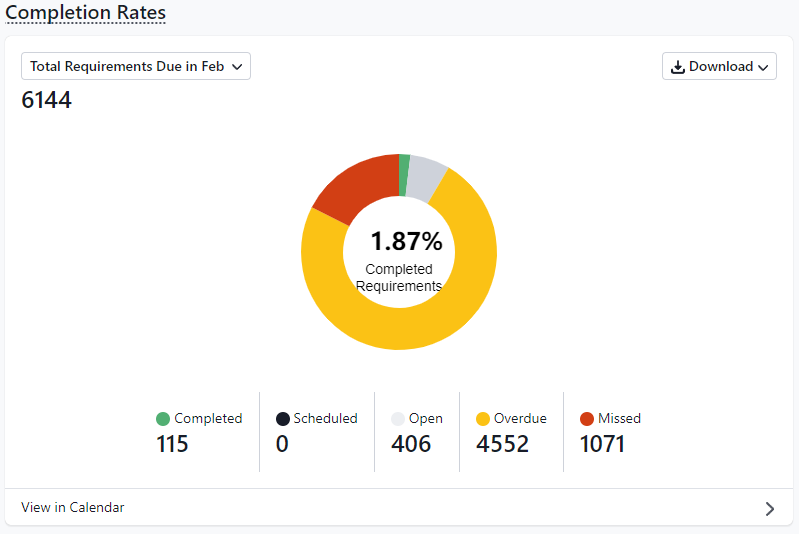
The statuses in this chart are:
Completed - learning that has been completed by users
Scheduled - learning that is scheduled to open at a future date
Open - learning that is awaiting completion by users
Overdue - learning that has gone past the open period (users can still complete overdue learning)
Missed - learning that has gone past the overdue period (managers must give users an extension in order for learners to be able to complete the learning)
Tip:
- You can filter the chart by current month, last month, next 30 days, due this quarter and due last quarter via the dropdown in the top left.
- Click Download CSV to download the table data into a CSV file.
You can also view all missed and overdue requirements in the last 12 months, as well as quickly action them by going to the Compliance Workroom button

In addition to this you can also view Training Plan Completion Rates by Team.
If you click on this tab, you'll be taken to a report page where you'll be able to generate a report and see real time progress of all training plans broken down by teams.
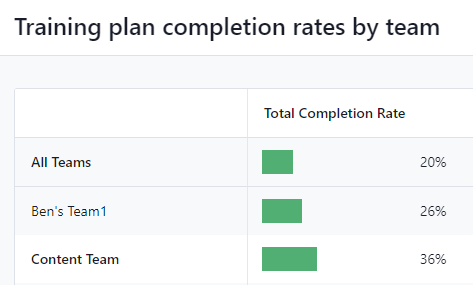
Non-compliant users
- Listed here are all active users in your organisation who are non-compliant because they haven’t completed one or more assigned pieces of learning.
- The columns in this table are:
- User - a member of your organisation who needs to acknowledge a policy.
- User ID - a set of letters and/or numbers that uniquely identify a user, such as an employee number or membership number.
- Account Status - whether they have an active or inactive Ausmed account
- Compliance Status - whether a user is compliant or non compliant
- Teams - the teams the user currently belongs to.
- Job Roles - the job roles the user currently belongs to.
Note:
- Click 'Go To Compliance Workroom' in order to be able to complete actions for non-compliant users, such as sending them a reminder.
- Click Download CSV to download the table data into a CSV file.
Amount of Learning
The Amount of Learning graph will allow you to quickly compare learning completed in the current month compared to the month prior.

Note:
- Click Download CSV to download the table data into a CSV file.