Save changes to filters
Learn how to save changes to your existing saved filters.
Sometimes you may want to modify an existing saved filter to reflect changes to your information needs. This article explains how to save over an existing filter you have already saved.
Who does this article apply to?
- Users with access to Ausmed's Learning Management System
- Users with organisation or team manager permissions.
In this article:
How to save changes to saved filters
- Select your saved filter:
- Click on the shortcuts arrow icon in the top menu bar of the manager portal, then click Manage saved filters.

- Locate the filter you would like to save changes to in your list of saved filters; click on the title of the filter or click on the three dots in the actions drop down, then click Use.
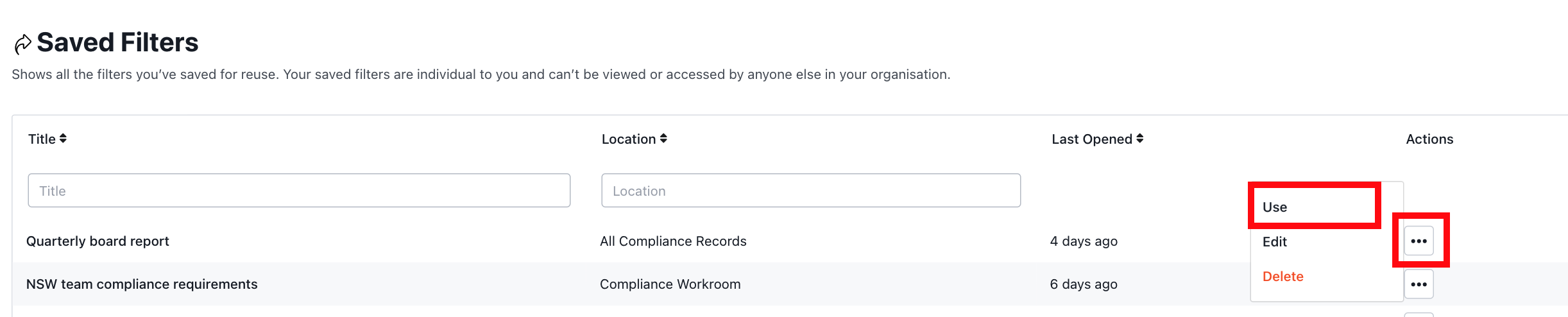
- Click on the shortcuts arrow icon in the top menu bar of the manager portal, then click Manage saved filters.
- Once your filter is in use, modify the filters in the filter panel to reflect the changes you would like to make. The filter panel will look similar to this:

- Once you have made your changes in the filter panel, navigate to the Save drop down and click Save.

Tip: Click Discard Changes if you would like to change the filter panel back to what it was originally, or click Save as if you would like to save a new filter altogether.
- Click Save again to confirm you would like to save over your existing filter.

- You should encounter the following success message once your filter has been successfully updated.

If you found this article helpful, let us know by selecting "Yes" or "No" below. If you require further support, please contact Manager Support.