Policy Management System improvements for the month of June | 21 June 2022
A summary of improvements made to Ausmed's Policy Management System in June 2022.
We've made some improvements to the policy dashboard and library in Ausmed's Policy Management System in response to the invaluable feedback we received since its launch in late May. This article summarises what these improvements are.
Who does this article apply to?
- Users with access to Ausmed's Policy Management System
In this article:
1. Download lists as CSV files
You can now download CSV files containing lists of non-compliant users, draft policies and policies due to be reviewed in the next 12 months directly from your Policy Dashboard. This change enables you to share these files with people outside the system, or open them in Excel for data analysis for reporting purposes.
To download these files, simply click Download CSV in the top right next to each of these lists:

2. Track and report on non-compliant days
We've introduced a new data point in the Non-Complaint User list on your Policy Dashboard, so you can track and report on the number of days a user has been non-compliant for. Non-compliant days is the maximum number of days between the date the user was assigned a policy for acknowledgement and today's date.
To view this data point, simply locate the Non-Compliant Days column next to each user listed under Non-Compliant Users:

3. View a list of policies a user is yet to acknowledge
You can now inspect a list of policies a user has yet to acknowledge directly from your Policy Dashboard, so you know exactly what's outstanding.
All you have to do is navigate to the Total Unacknowledged column in the Non-Compliant User list and click on the number of unacknowledged policies.
The policies that have remained unacknowledged the longest are listed first, but you can scroll through the list to view all unacknowledged policies.

Tip: If you would like to view the acknowledgement records for these policies, click on the user's name in the User column, which will take you to their user transcript page.
4. Download version history
We've now made it easier for you to access the version history of a policy. Whereas before the version history was hidden behind the policy version number, it can now be accessed through the page navigation.
Even better, you can now download the version history into a CSV file, so that you can refer to it outside the system. For example, you could attach the version history as evidence to support a continuous improvement activity.
To view and download the version history, simply view the policy and click on the Version History tab in the page navigation, then click Download CSV in the top right of the version history:
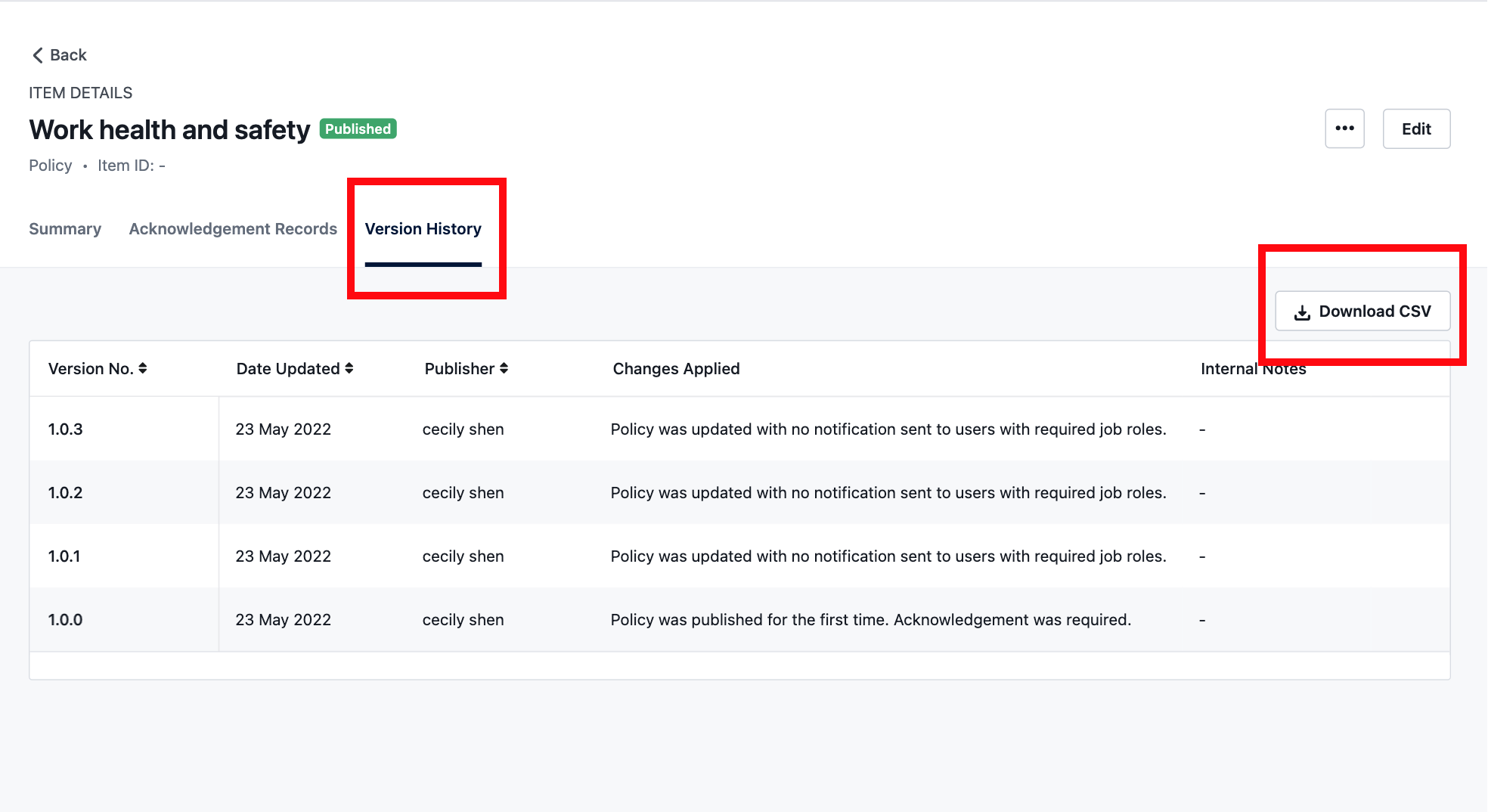
5. Track and report on the compliance rate for a specific policy
We've added a new data point for you to track and report on the compliance rate for a specific policy. The policy compliance rate is the percentage of active users in your organisation who have acknowledged the policy. Compliance rates are only available for the latest versions of published policies.
Simply click on the Summary tab in the page navigation and go to the Policy Compliance Rate when you next view the policy:
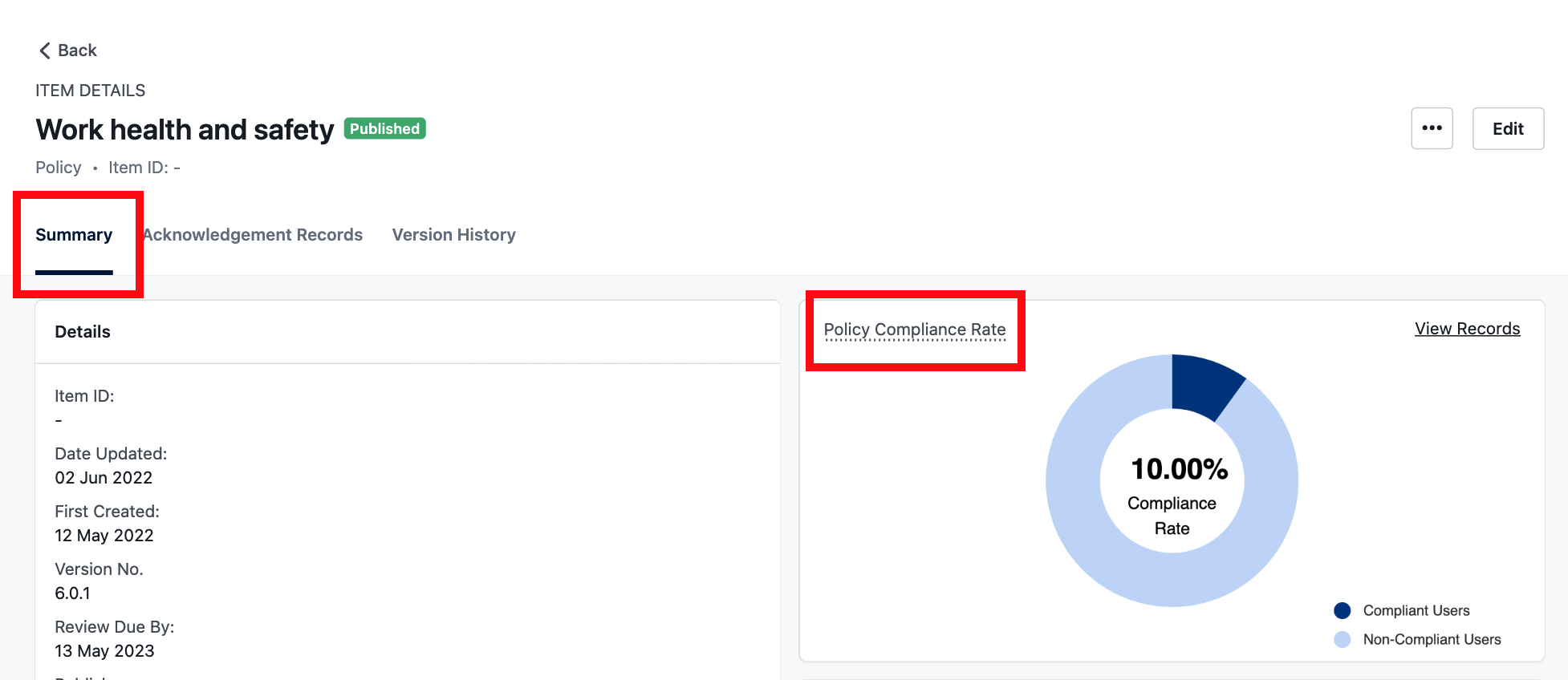
6. View related standards
A new column has been added to Your Policy Library, so you can see the number of standards a policy is tagged to, and what these standards are. This change provides better visibility of the relationship between your organisation's policies and standards.
To view the standards, navigate to the Related Standards column in Your Policy Library and click on the number of standards:
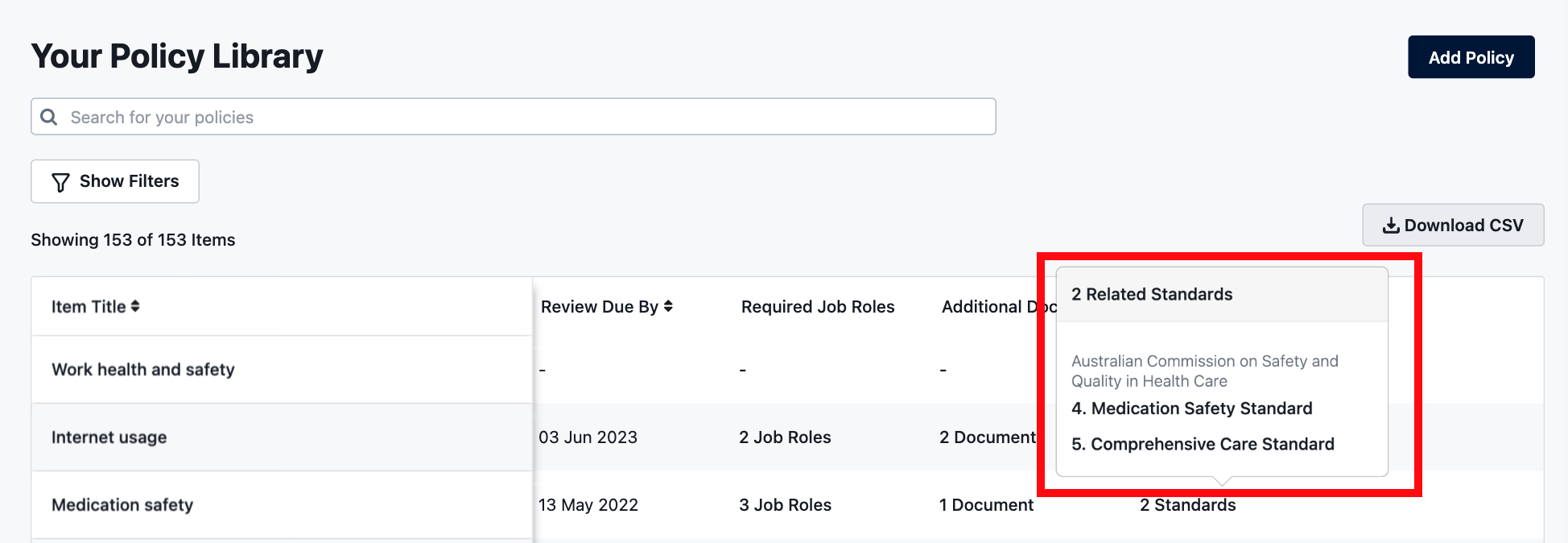
If you found this article helpful, let us know by selecting "Yes" or "No" below. If you require further support, please contact Manager Support.