Understanding your Extended Requirements Report
This report will show you all extended compliance requirements. You'll be able to track how many times requirements were extended, as well as how long they were extended for
Who does this article apply to?
- Users with access to Ausmed's Learning Management System
- Users with organisation or team manager permissions.
In order to access the Extended Requirements Report
- Login to the Ausmed LMS
- Click on 'Learning' in the top menu

- On the left hand side menu click 'Reporting' and then 'Reports'

- Click on the Extended Requirements button
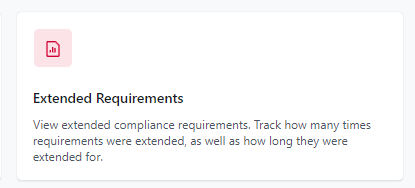
- You will be then taken to the report page, where you'll be able to set parameters as you see fit.
Once you've set your parameters (or left it as the default settings) click Run Report
- A report will be generated showing you all extended compliance requirements. You will be able to see the number of times a requirement has been extended, how many days they have been extended, the original and new extended due dates as well as current status of learning.

- Clicking on the number under the Times Extended column will allow you to see the extension history for that particular compliance record.
