Understand your Policy Dashboard
Everything you need to know about your Policy Dashboard.
The Policy Dashboard lets you see at a glance what's happening with policies at your organisation. This article will help you understand exactly what you're looking at when accessing the dashboard.
Who does this article apply to?
- Users with access to Ausmed's Policy Management System
- Users with organisation or team manager permissions.
In this article:
Key Metrics
Compliance Rate
- Compliance rate indicates the percentage of active users who are currently compliant with your organisation’s policies.
- A user is compliant if they have acknowledged all policies requiring acknowledgement.
- A user is non-compliant if they haven't acknowledged one or more policies requiring acknowledgement.
Note: Compliance rate isn't shown when there aren't policies requiring acknowledgement.
Total Users
- Your organisation's total users include active, pending, invited, rejected and inactive users. To see who these users are, click Go to Manage Users.
Total Non-Compliant Users
- Total non-compliant users represents the number of active users in your organisation that haven’t acknowledged one or more policies requiring acknowledgement. To see who these users are, navigate to Non-Compliant Users.
- Total non-compliant users will be 0 when all active users in your organisation are compliant, or when there are no policies requiring acknowledgement.
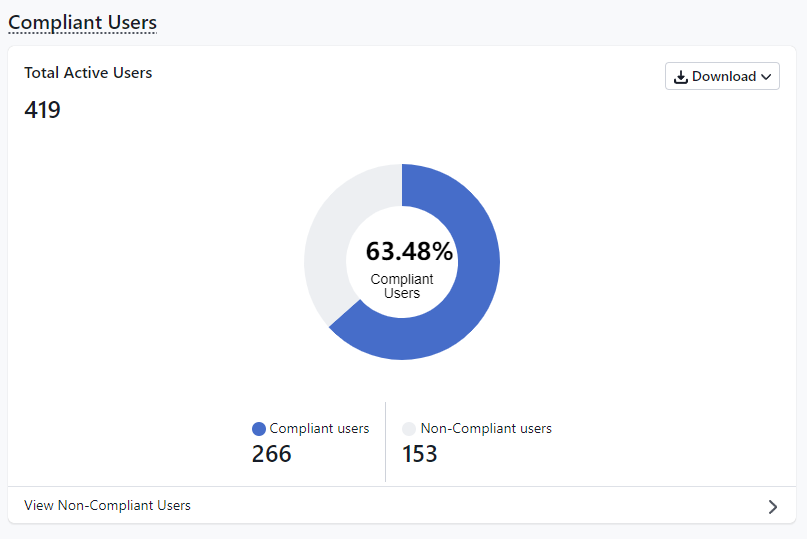
Compliance is now also broken down into overall team compliance as well as individual team compliance. This data can be quickly viewed under the User Compliance by Team section.
Policy Overview
- In the Policy Overview section you will be able to see the overall status of your draft and active policies.
- The chart will detail which policies require no action and which require action (when policies are due for review or past due)
No Action - policy has been published and requires no action
Draft - policy has been saved as a draft and await publishing
Due for Review - policies that are published, however are due for review within the next 12 months
Past Due - policies that are published and have exceeded their review date
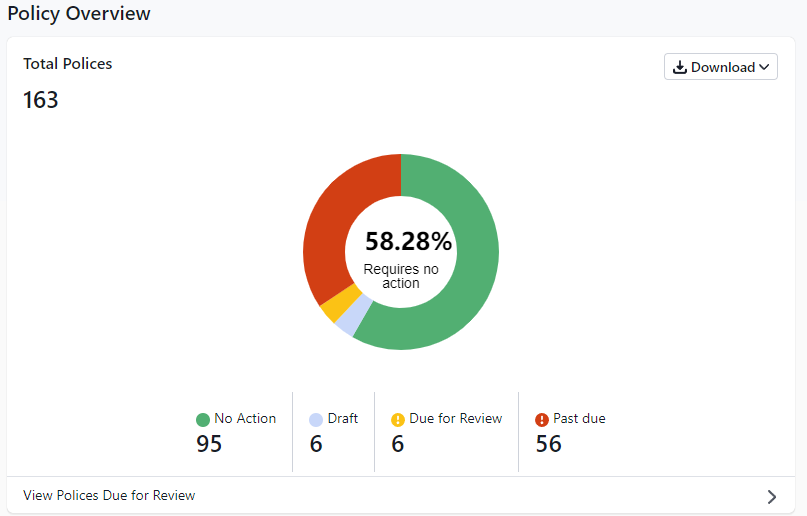
- Click Download CSV to download the table data into a CSV file.
Non-compliant users
- Listed here are all active users in your organisation who are non-compliant because they haven’t acknowledged one or more policies requiring acknowledgement.
- By default, users who haven't acknowledged the most policies are listed first.
- The columns in this table are:
- User - a member of your organisation who needs to acknowledge a policy.
- User ID - a set of letters and/or numbers that uniquely identify a user, such as an employee number or membership number.
- Total Unacknowledged - the number of policies a user has yet to acknowledge.
Tip: Click on the number of unacknowledged policies to inspect what these are. The policies that have remained unacknowledged the longest are listed first, but you can scroll through the list to view all unacknowledged policies.
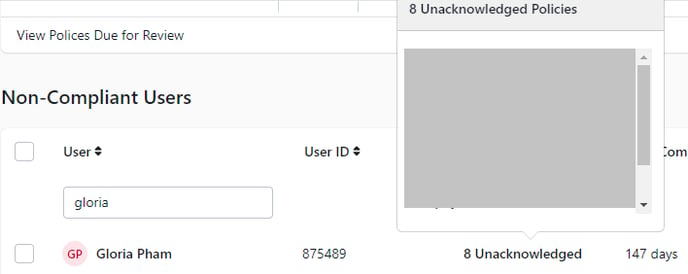
- Non-Compliant Days - the maximum number of days a user has yet to acknowledge their policies.
- Teams - the teams the user currently belongs to.
- Job Roles - the job roles the user currently belongs to.
- Last Reminded - the last time a user was sent a reminder to acknowledge one or all of their policies.
- Actions - these are actions you can take on each row in the table, such as sending the user a reminder.
Note:
- This table will be empty if all active users in your organisation are compliant, or if there aren't policies requiring acknowledgement.
- You can send a bulk reminder to all non-compliant users to acknowledge their policies by clicking Send Bulk Reminder
- Click Download CSV to download the table data into a CSV file.
Draft Policies
- Listed here are all policies that haven't been published yet, ordered by the date they were last updated.
- The columns in this table are:
- Item Title - the name of the policy.
- Item ID - a set of letters and/or numbers that uniquely identify a policy.
- Date Updated - the date a change was last made to the policy.
- Publisher - whomever created the initial draft policy
-
- Actions - the action you can take on the policies listed in this table, which is to continue editing them.

Note:
- This list will be empty if there aren’t any draft policies.
- Click Download CSV to download the table data into a CSV file.
Upcoming Policy Reviews
- Listed here are all published policies that need to be reviewed in the next 12 months, ordered by the most recent date.
- The columns in this table are:
- Item Title - the name of the policy.
- Item ID - a set of letters and/or numbers that uniquely identifies the policy.
- Review Due By - the date by which the policy should be reviewed for currency.
- Time - how much time is left before the policy is due to have been reviewed. If the Review Due By date is in less than 30 days, the time is displayed in days, otherwise it is displayed in months, up to 12 months.

Note:
- The table will be empty if no Review Due By date has been specified in any of your published policies. If there are no policies due for review within the next 12 months, it will also be empty.
- Click Download CSV to download the table data into a CSV file.
If you found this article helpful, let us know by selecting "Yes" or "No" below. If you require further support, please contact Manager Support.