Switch between list or card view - manage teams and manage job roles I 12 May 2022
List and card view are now supported on the manage teams and manage job roles pages
We've made a small improvement to both the manage teams and job roles pages, so you can switch between list or card view.
With list view for the manage teams page, you can now view team managers. You can also view related teams, if you're using the parent and child teams feature.
Switch between list or card view
Steps
1. From the left-hand-side menu bar, go to Administration, then click Manage Teams or Manage Job Roles.

2. Go to List View under Manage Teams or Manage Job Roles. 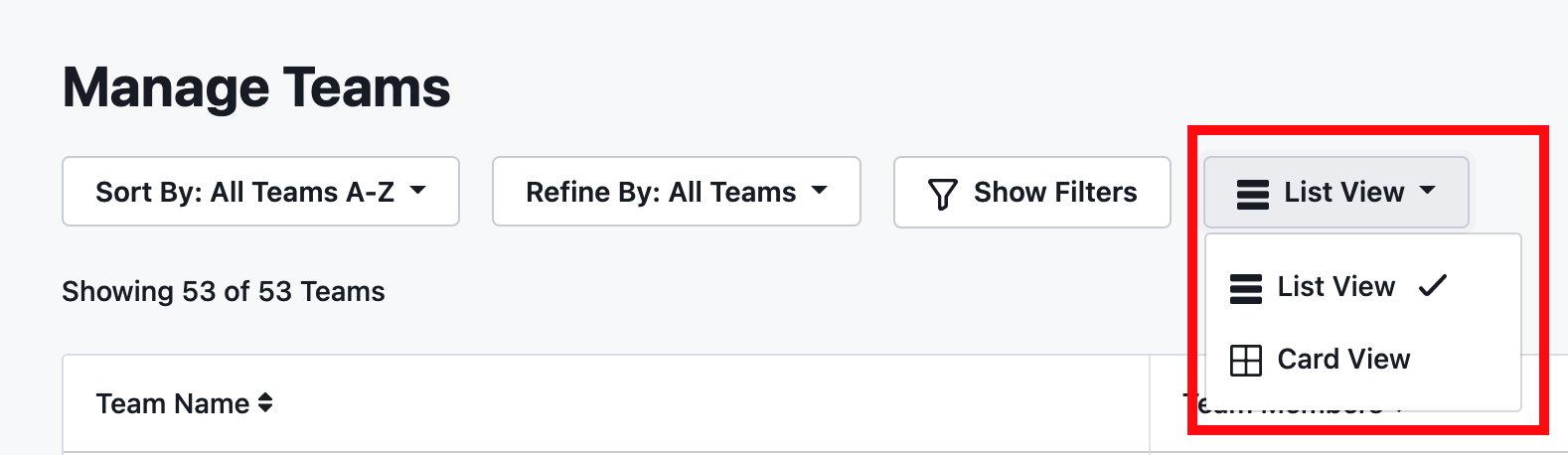
3. Click on Card View if you would like to switch to card view, or keep the default set to List View.
View Team Managers
Steps
1. From the left-hand-side menu bar, go to Administration, then click Manage Teams.

2. Hover over the row of your chosen team.
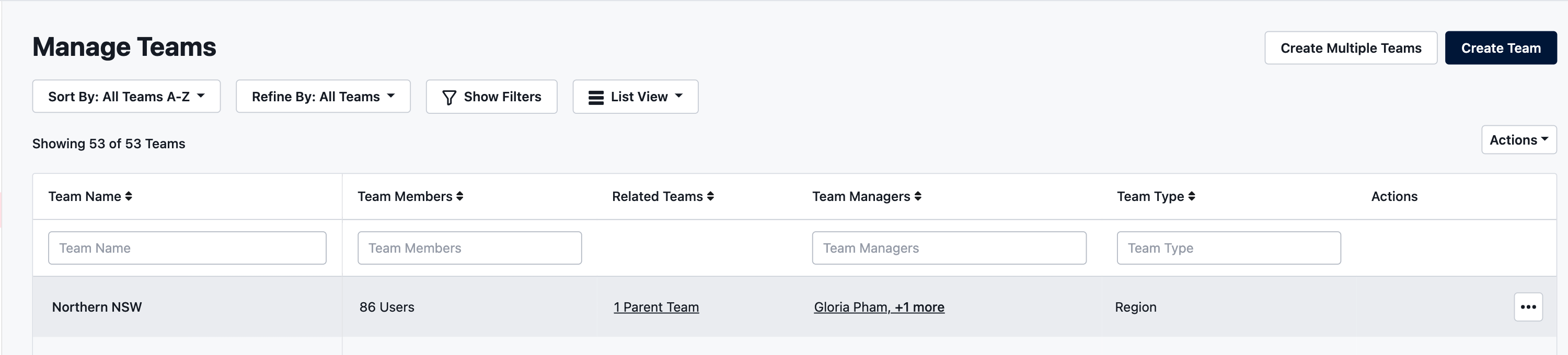
2. Go to the Team Managers column.
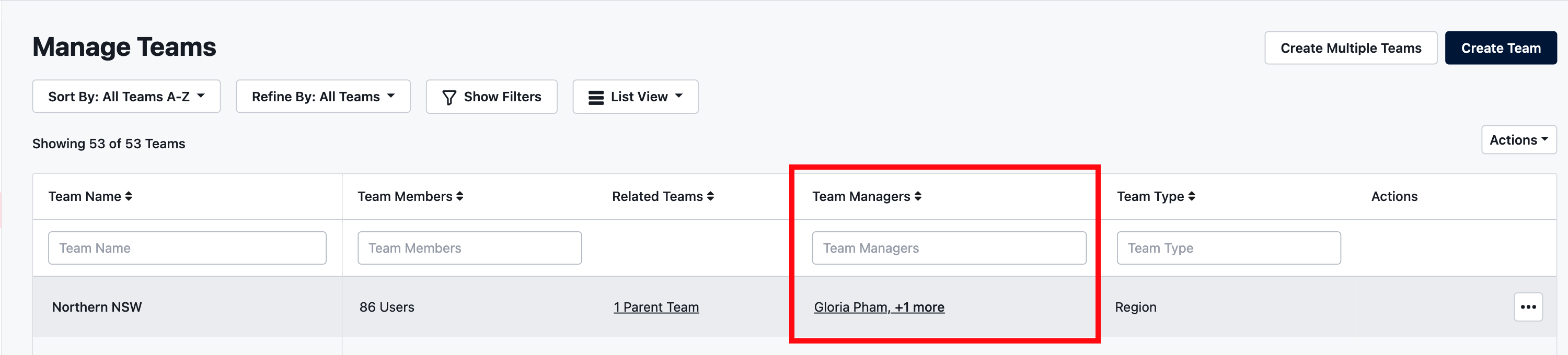
3. Click on +x more where x is the number of team managers e.g. +2 more.

4. View a list of team managers.
Tip: To view more information about a team manager, click on their name to open their profile page in a new window.
View Related Teams
Steps
1. From the left-hand-side menu bar, go to Administration, then click Manage Teams.

2. Hover over the row of your chosen team.
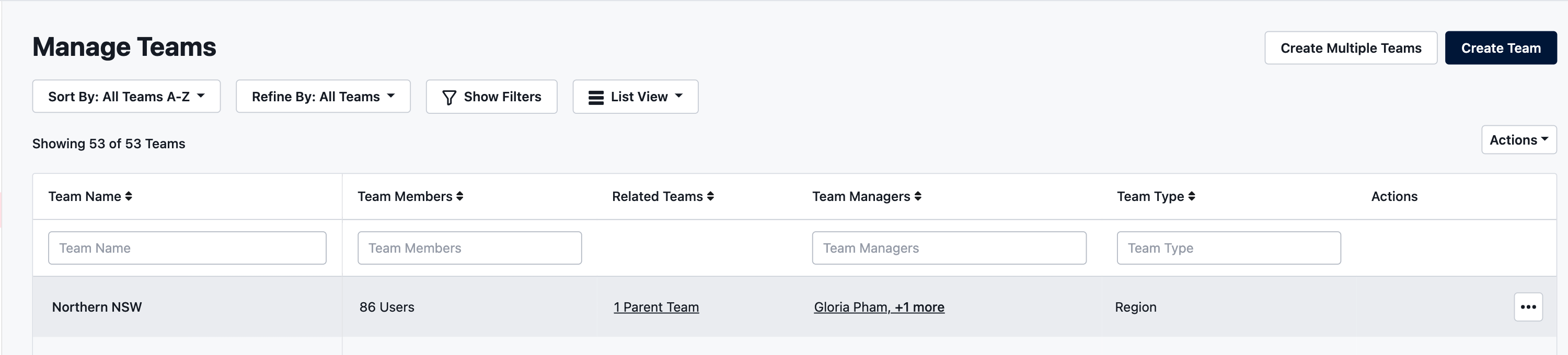
3. Go to the Related Teams column.

4. If your chosen team is a child team, click on 1 Parent Team. Otherwise, if your chosen team is a parent team click on x Child Teams where x is the number of related child teams.

5. View a list of related parent or child teams.
Tip: To view more information about a related parent or child team, click on the parent or child team name to open the team page in a new window.