Prepare user data for import
How to prepare user data for import.
To prepare user data for import, you'll need to populate a spreadsheet with information about the people you'd like to add to your organisation on Ausmed. You can also include data for users already added to your organisation if you would like this updated in Ausmed.
Note: Before you get started, consider downloading this template to help prepare your data. Otherwise, if you would like to use an existing spreadsheet, make sure you review this article carefully, so your data can be imported successfully.
Key terms
Below is a list of key terms mentioned in this article:
- Object: a type of dataset imported into the manager portal, such as the user object.
- Record: an individual instance of an object, e.g. "Gloria Pham is a user record". Each row of your import file represents one object record.
- Property: a field created to store information about your records. In an import, properties will match your file's column headers.
- Cells: the fields in a spreadsheet containing the property information.
Example:
In this example, the object being imported is users. Rows 3 to 5 are the user records, and columns A to C are the user properties (First Name, Last Name, Email Address). Cells, like cell A3, contain the property information ("Gloria").
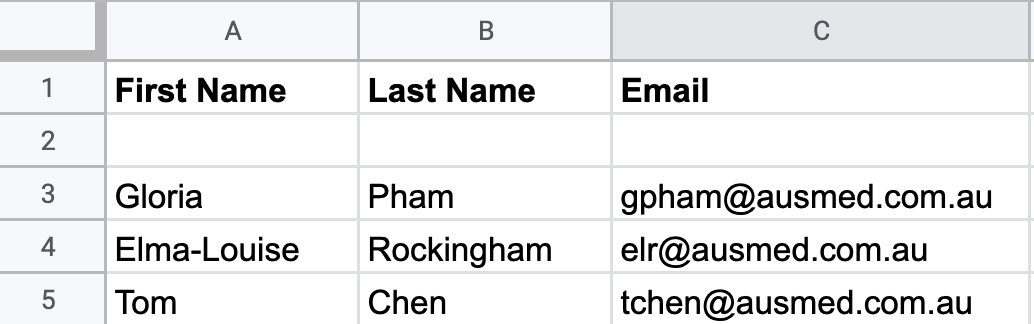
Column property requirements
Refer to the following requirements to prepare the columns and cells in your spreadsheet:
- Your spreadsheet should include a header row (row 1) followed by a blank row (row 2) with at least Email, First Name and Last Name columns in row 1:

-
- Email: the user's email address.
- A valid email address consists of an email prefix and an email domain, both in acceptable formats. The prefix appears to the left of the @ symbol. The domain appears to the right of the @ symbol - e.g. in the address example@mail.com, "example" is the email prefix, and "mail.com" is the email domain.
Note: the system uses a user's email address and User ID to check if they have already been added to your organisation. If this is the case, their information will be updated on Ausmed according to the data provided in your spreadsheet.
-
- A valid email address consists of an email prefix and an email domain, both in acceptable formats. The prefix appears to the left of the @ symbol. The domain appears to the right of the @ symbol - e.g. in the address example@mail.com, "example" is the email prefix, and "mail.com" is the email domain.
- First Name: the user's first name.
- Last Name: the user's last name.
- Email: the user's email address.
- Optional columns to include in your spreadsheet are:
-
- User ID: a set of letters and/or numbers to uniquely identify a user, such as an employee number or membership number.
- Mobile: the user's mobile phone number.
- Work Start Date: the date the user commenced employment at your organisation. The date values must be formatted as yyyy-mm-dd e.g. 2022-09-08.
- Employment Status: the current state of the user's employment at your organisation. Cell values must exactly match one of:
- Full-Time
- Part-Time
- Casual
- Contractor
- Teams: the teams the user belongs to.
- To account for multiple teams, include the team values in one cell, separated by a comma e.g. Northern NSW,Victoria
- Job Roles: the job roles the user belongs to.
- To account for multiple job roles, include the job role values in one cell, separated by a comma e.g. Registered Nurse,Manager
File requirements
Your file should adhere to the following file requirements, so it can be successfully imported:
- Be a .csv file of any size.
- Have only one sheet.
- Contain as many rows and columns as needed.
- Not contain any hash # symbols, as this corrupts the file during import.
- Be UTF-8 encoded if foreign language characters are included.
If you found this article helpful, let us know by selecting "Yes" or "No" below. If you require further support, please contact Manager Support.