Send reminders to users to acknowledge their policies
Learn how to remind users to acknowledge their policies.
You can manually send reminder notifications to users to acknowledge their policies whenever you need to. There are 4 ways to approach this:
- Send reminders to all non-compliant users - choose this option to remind all non-compliant users to acknowledge their policies.
- Send reminders to some non-compliant users - choose this option to remind some but not all non-compliant users to acknowledge their policies.
-
Send reminders for a particular policy - choose this option to remind one or more users to acknowledge a particular policy.
- Send reminders to a particular user - choose this option to remind a user to acknowledge one or more policies.
Who does this article apply to?
- Users with access to Ausmed's Policy Management System
- Users with organisation or team manager permissions.
In this article:
Send reminders to all non-compliant users
Steps
- From the top navigation bar in the manager portal, go to Policies.
- Choose one of the following options:
- Go to Total Non-Compliant Users, then click Send Bulk Reminder. Click Send Reminders to confirm.


- Go to Non-Compliant Users, check the box next to the User column, click Select all x users where x is the number of non-compliant users, then click Send Reminder. Click Send Reminders again to confirm.


- Go to Total Non-Compliant Users, then click Send Bulk Reminder. Click Send Reminders to confirm.
- Keep an eye out for a success message confirming reminders have been successfully sent.
Tip: Go to Non-Compliant Users, then to the Last Reminded column to see when users were last sent a reminder.

Send reminders to some non-compliant users
Steps
- From the top navigation bar in the manager portal, go to Policies.
- Go to Non-Compliant Users, and check the rows for users you would like to send reminders to, then click Send Reminder.

- Click Send Reminders to confirm.

- Keep an eye out for a success message confirming reminders have been successfully sent.
Tip: Go to Non-Compliant Users, then to the Last Reminded column to see when users were last sent a reminder.

Send reminders for a particular policy
Steps
- From the top navigation bar in the manager portal, go to Policies.
- From the left-hand-side menu bar, go to Your Policy Library.
- Choose one of the following options:
- Hover over the row of the policy you would like to send reminders for, then click View.
- Click on the title of the policy you would like to send reminders for.
- Click on the Acknowledgement Records tab of the policy item details page, then click on the Unacknowledged tab of the acknowledgement records.
- Check the rows for users you would like to send reminders to, then click Send Reminder.

Tip: If you would like to send a reminder to all users yet to acknowledge the policy, click Select all x users, where x is the number of users yet to acknowledge the policy.
- Click Send Reminders to confirm.

- Keep an eye out for a success message confirming reminders have been successfully sent.
Tip: Scroll across to the Last Reminded date in the acknowledgement records, which will be updated to reflect the date you sent the reminders.

Send reminders to a particular user
- Find the user you would like to send reminders to.
- Go to the Policies tab of their user transcript.
 .
. - Click on the Unacknowledged tab of their acknowledgement records.
- Check the rows for the policies you would like to remind the user about, then click Send Reminder.

- Click Send Reminder to confirm.

- Keep an eye out for a success message confirming the reminders have been successfully sent.
Tip: Scroll across to the Last Reminded date in the user's acknowledgement records, which will be updated to reflect the date you sent the reminders.
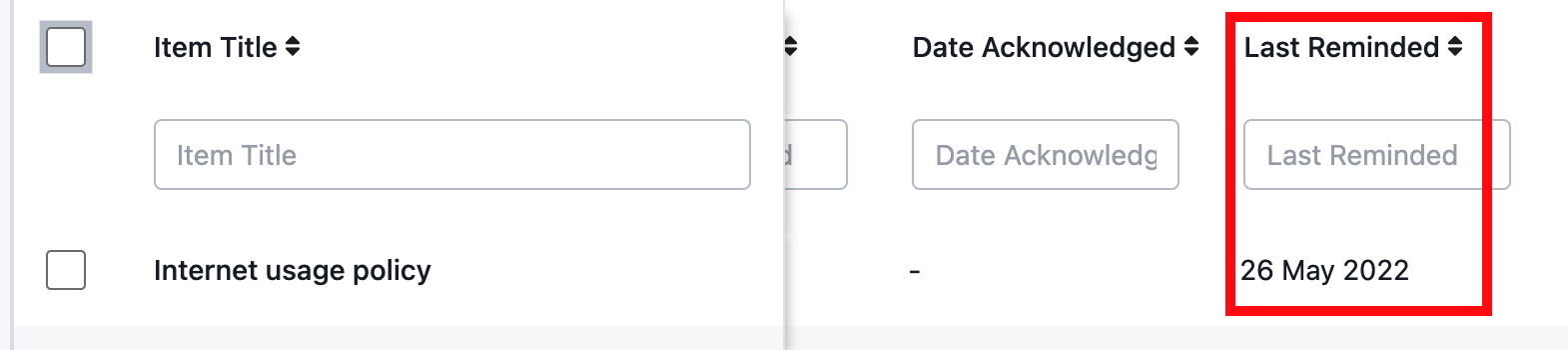
If you found this article helpful, let us know by selecting "Yes" or "No" below. If you require further support, please contact Manager Support.