Send reminders for optional requirements
Learn how to remind users about their optional requirements.
From time-to-time, you may like to send reminders to users to encourage them to complete optional requirements. Reminders are emailed within a few minutes and will look like this:

Reminders can only be sent for optional requirements with an open status. View this article to learn more about a requirement's status - see section titled "What does the status of an optional requirement mean?"
How to remind users about optional requirements
Steps
- From the top navigation bar in the manager portal, go to Learning.
- From the left-hand-side menu bar, go to Reporting, select Requirement Records, then click on the All Optional Requirements report.
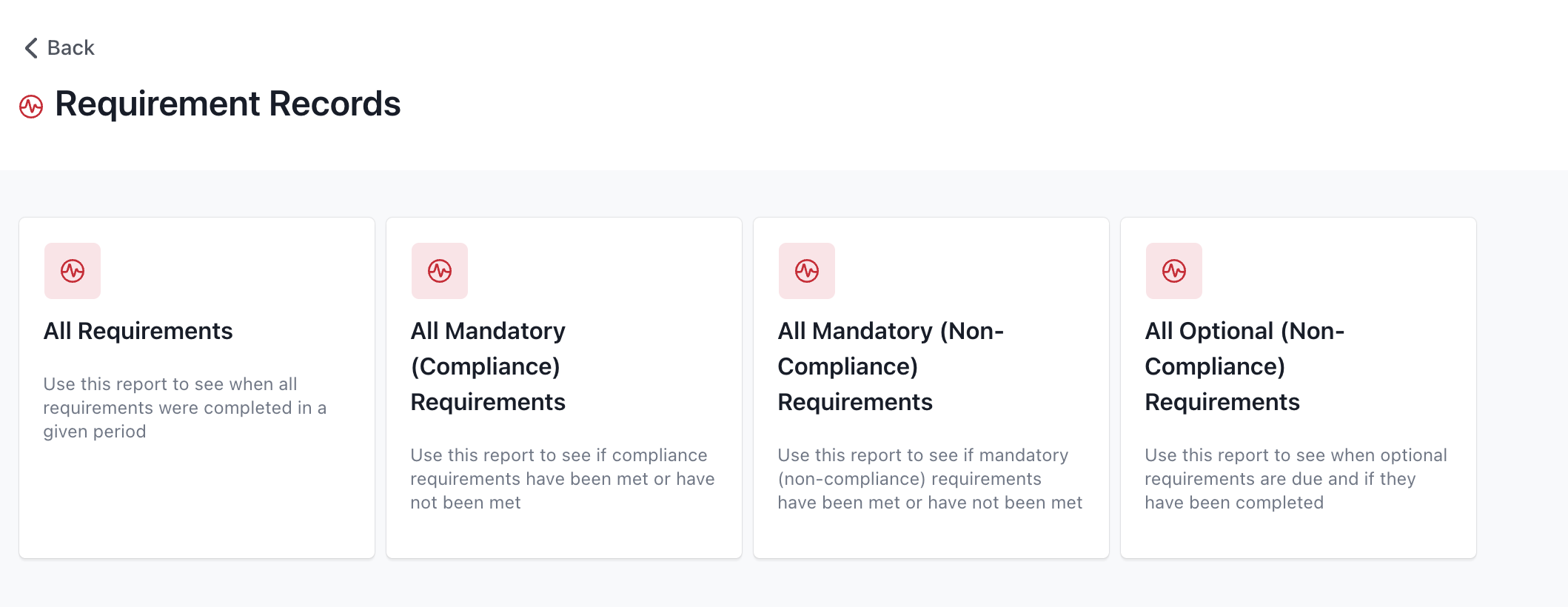
- Run an All Optional Requirements report to retrieve the requirements you would like to send reminders for.
- Next, locate the requirements you would like to send reminders for in the Open view of the results.
- Hover your mouse over the requirement that you wish to send a reminder for and/or select multiple requirements

Tips:
- If you would like to send reminders for all requirements in view, click Select all x requirements, where x is the number of requirements
- If you would like to deselect the requirements and start afresh, click Clear all selections, otherwise uncheck the box next to the Item Title column for any requirements you no longer wish to send reminders for.
- Click Send Reminder to confirm.
Note:
- If you would like to double check the requirements you're about to send reminders for, click View x compliance requirements, where x is the number of requirements selected
- Reminders should be emailed to users within a few minutes.
If you found this article helpful, let us know by selecting "Yes" or "No" below. If you require further support, please contact Manager Support.