Reset a user's password
To support users in resetting their Ausmed password, please follow these instructions -
- Users can reset their password themselves when logging in to their Ausmed account by clicking “Forgot Username or Password”

- If they are already logged in to their account, users can reset their password via their Account Settings. Click on the circle at the top right-hand corner of the screen, and a drop-down menu will display; click on Account Settings.

- Select: Reset Password (towards the bottom left of the page).
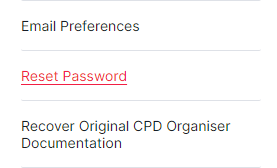
The learner will enter their new password (minimum 6 characters), confirm their password and click Save. - Learners can speak directly with Learner Support via support@ausmed.com.au or 1300 287 633
The following help article will also assist learners:
How do I edit my email or password?
Organisation Managers can send a reset password prompt to users by following the instructions below - - Login to Ausmed for Organisations
- Select: Administration
- Select: Manage Users

- Select: Active tab
- Search for the user, and click on their name

- Hover over the three-dots

- Select: Reset Password
This will send a reset password prompt to the learner's email address on file.
If you found this article helpful, let us know by selecting "Yes" or "No" below.
If you require further support, fill in this Help Form and a member of the Manager Support team will be in touch with you -