How to view Scheduled and Completed Events
Learn how to view Scheduled and Completed Events
Who does this article apply to?
- Users with access to Ausmed's Learning Management System
- Users with Organisation Manager Permissions
How to view Scheduled Events
- Navigate to the Event Management page on the left hand side menu. Under Manage > Event Management
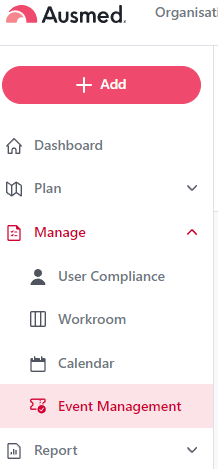
- Under the Scheduled tab, you will see a list of all created Events ordered by earliest to latest date
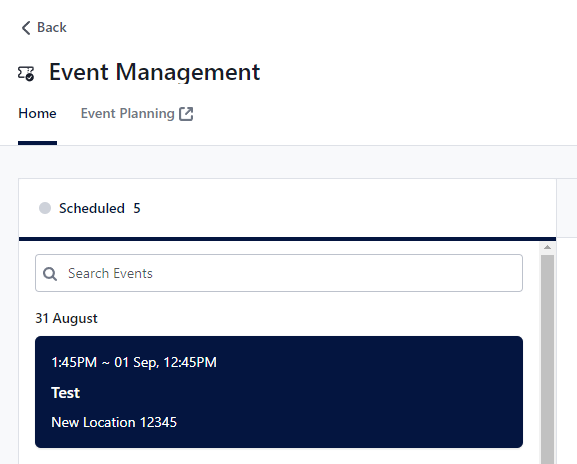
- On the right hand side, you'll see more detailed information relating to selected Event, as well as instructions on how to download and use the Attendance List CSV to mark users who have attended the event.
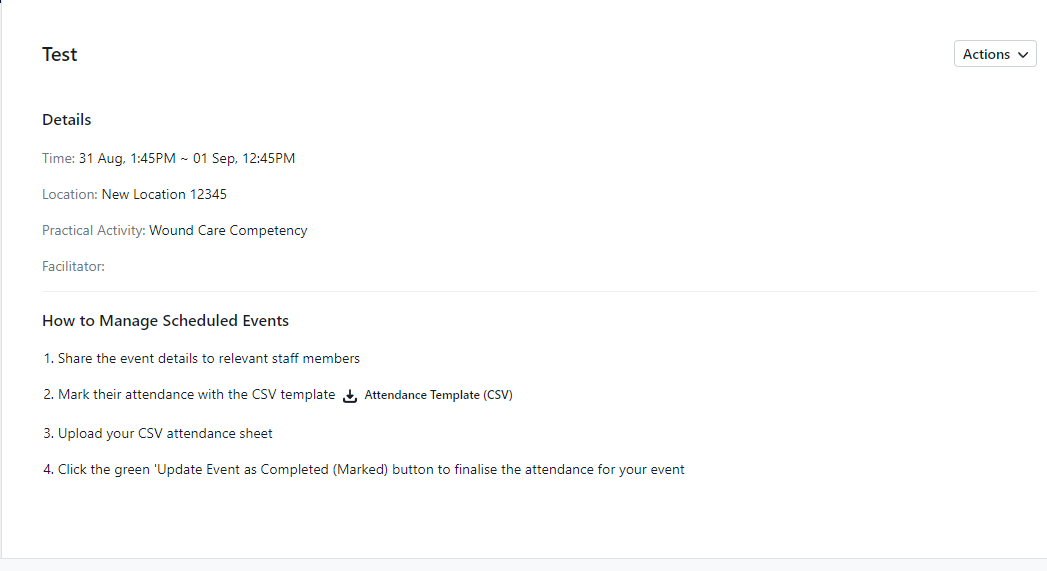
How to view Completed (Unmarked) Events
- Navigate to the Event Management page on the left hand side menu. Under Manage > Event Management
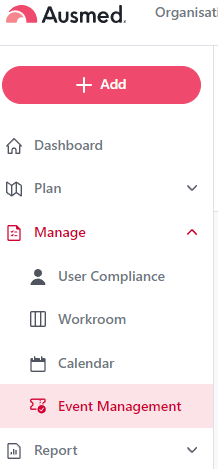
- When an Event begins it will move from the Scheduled tab to the Completed (Unmarked) tab.
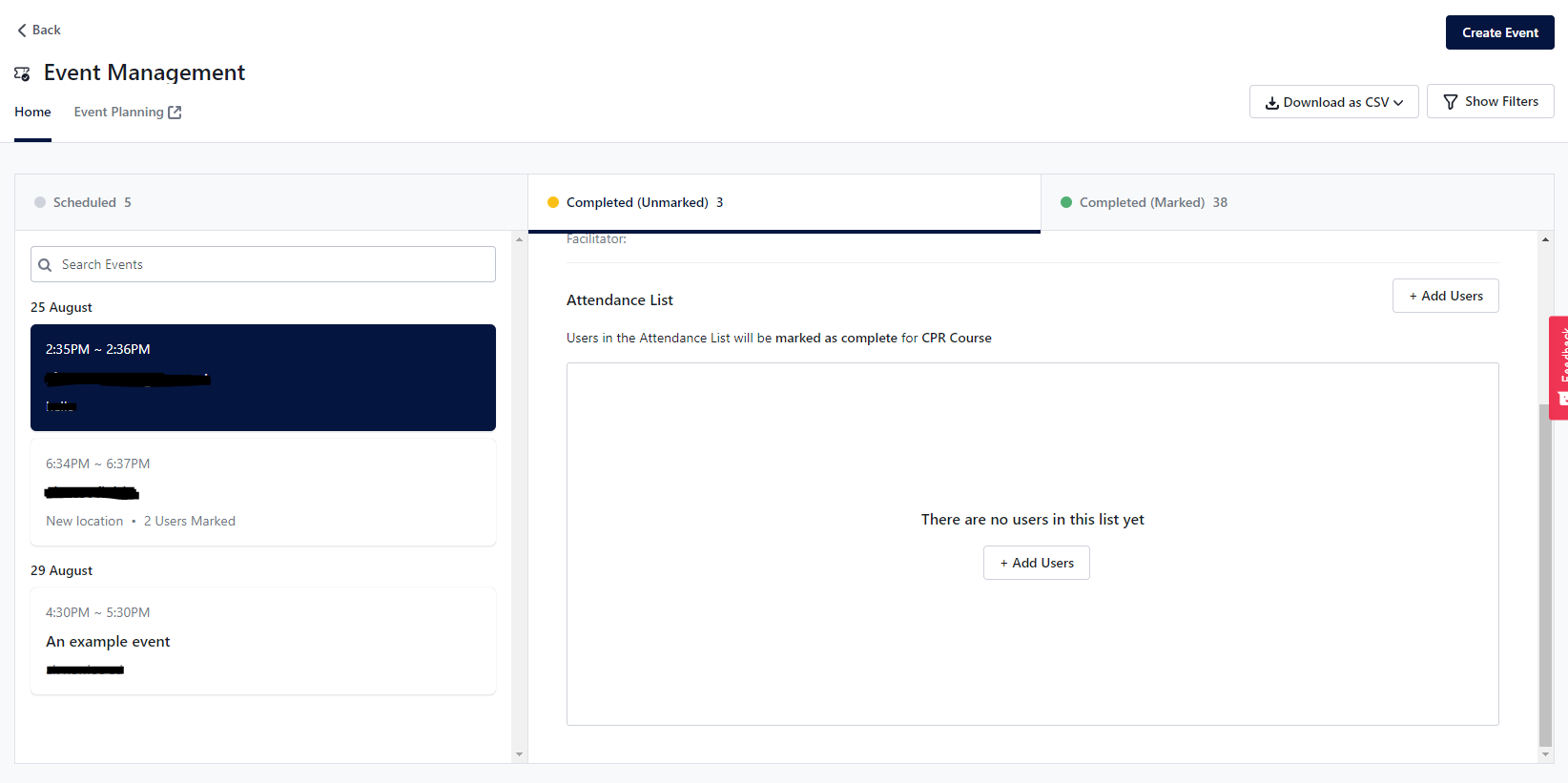
How to view Completed (Unmarked) Events
- Navigate to the Event Management page on the left hand side menu. Under Manage > Event Management
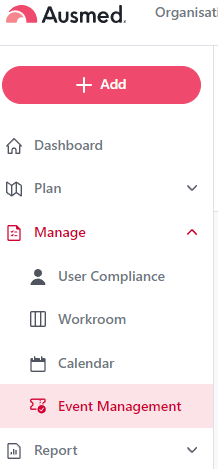
- In order for an Event to move from Completed (Unmarked) to Completed (Marked) - you must upload or add users that attended the Event, and then click the green Update Event as Completed (Marked) button
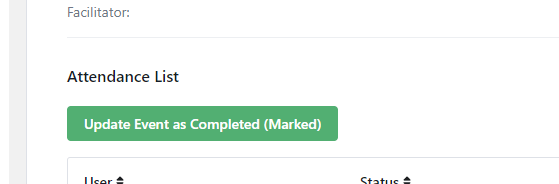
- Once you have clicked this button, your Event will move from Completed (Unmarked) list to Completed (Marked) list
