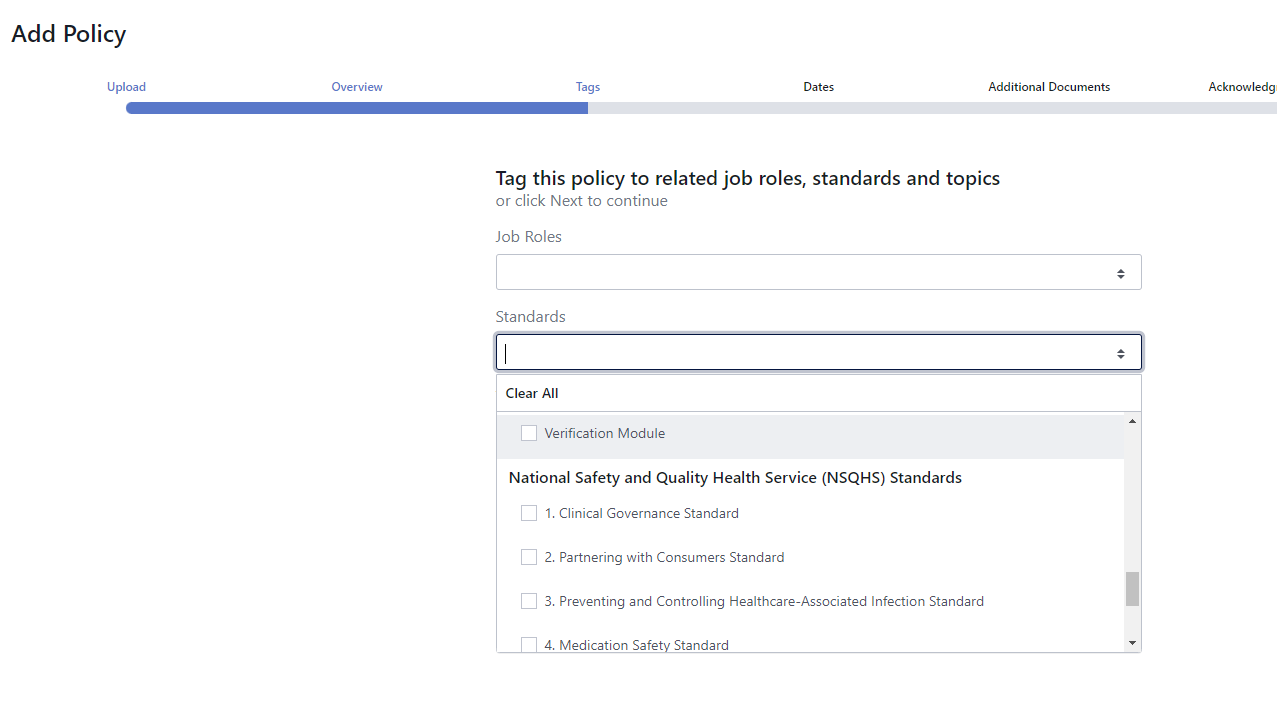How to tag Custom Standards to Learning or Policies
This article will show you how to tag Custom Standards to Learning modules or Policies with the Ausmed LMS
Who does this article apply to?
- Users with access to Ausmed's Learning Management System
- Users with organisation or team manager permissions.
How to tag Custom Standards to Learning
Before beginning you'll need to make sure you have added at least ONE Custom Standard into the Ausmed LMS.
To find out how to do so, click here
In order to add Custom Standards to Learning you will need to:
- Login to the Ausmed LMS
- Click on 'Library' in the top menu

- Select a learning module you would like to add Custom Standards to from either the left hand navigation menu
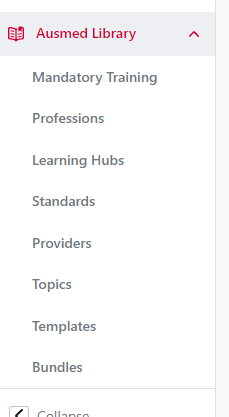
Or by navigating the Library page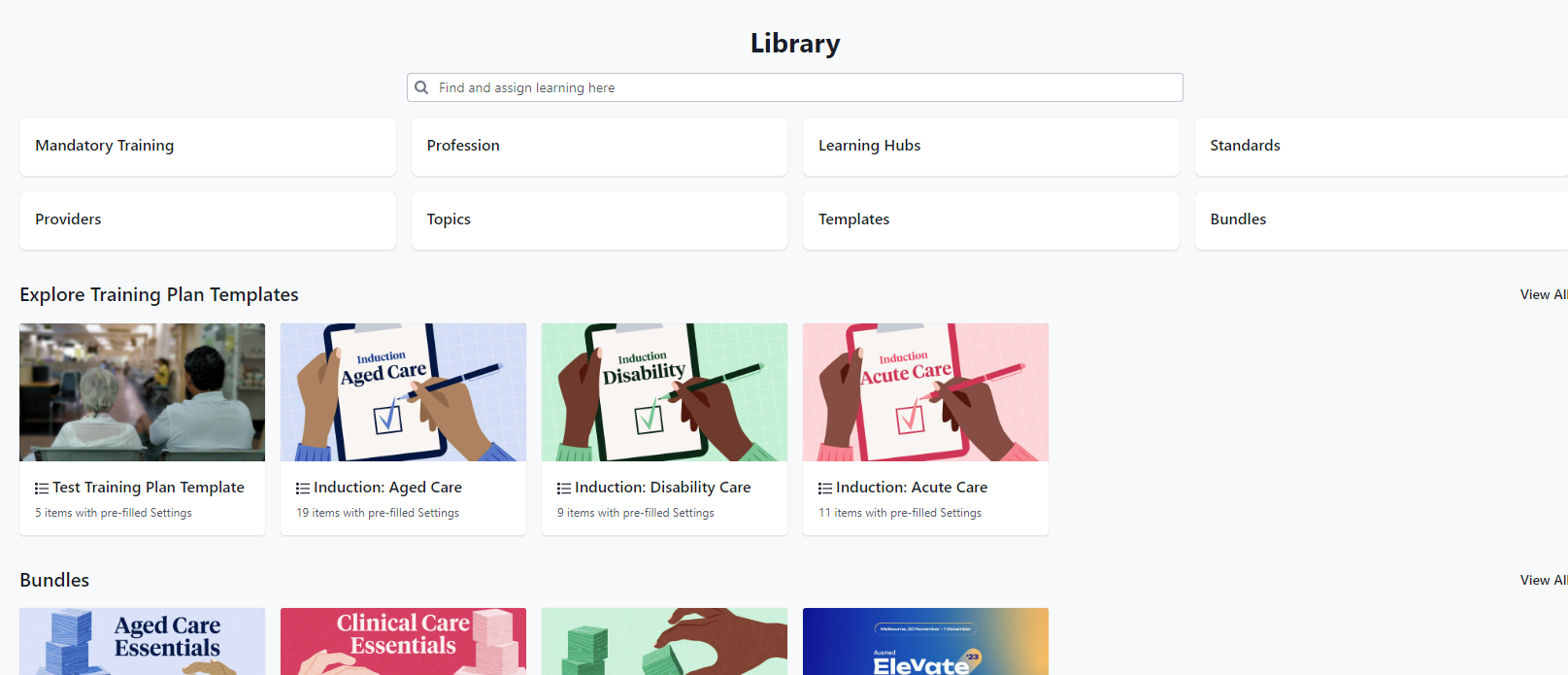
- Click on the Resource you have selected and you will be brought to the Resource Page
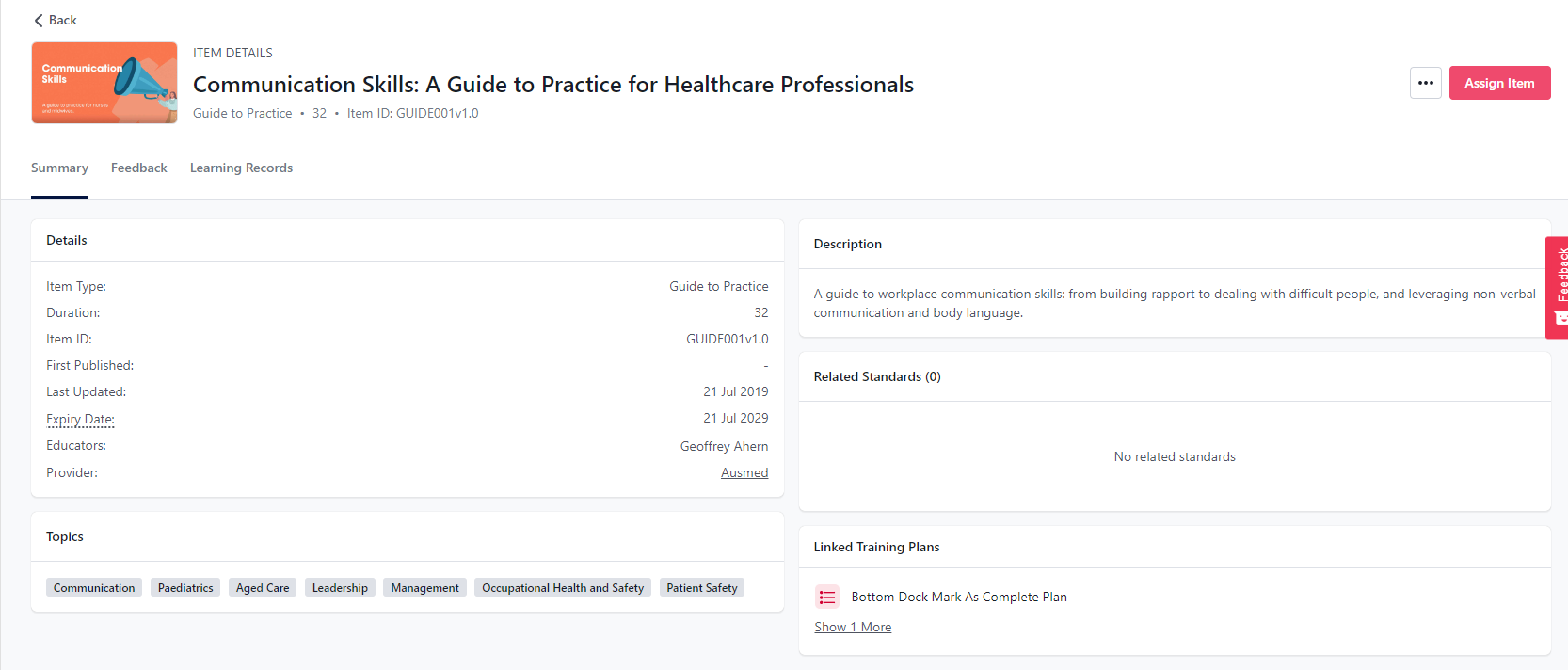
- To add a Custom Standard to a resource, click the 3 dots on the right hand side and then click 'Add Custom Standards'
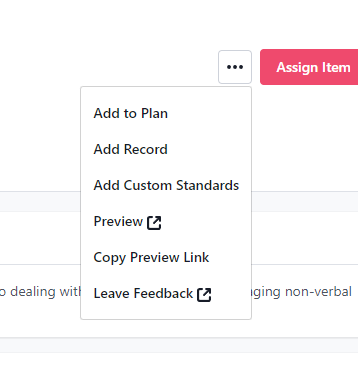
- Select which Custom Standards you want to tag to the resource
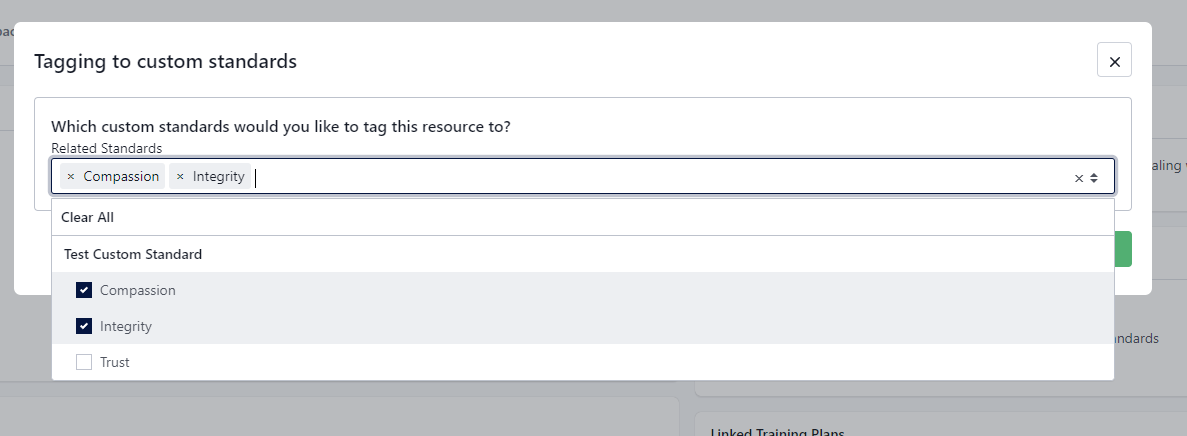
- Click 'Confirm' to save your changes
- The Custom Standards will now appear in the 'Related Standards' s of the resource page
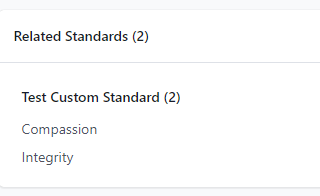
- If you wish to Edit a tagged Custom Standard, simply follow the steps in Step 6 - except remove or add as you see fit.
- Now that you've added Custom Standards to a resource, you can now report on it via the Standards Report. Click here to see how you can use the Standards Report
Tip: You can also tag Standards to Your Library resources. Navigate to the Your Library section by clicking on Learning > Plan > Your Library > Created By You and follow the same steps to tag Custom Standards to Your Library resources
How to tag Custom Standards to Policies
In order to add Custom Standards to Policies you will need to:
- Login to the Ausmed LMS
- Click on 'Policies' in the top menu

- To add Custom Frameworks to existing Policies, navigate to 'Policy Library' on the left hand menu

- Click on the Policy you wish to add a Custom Standard for
- On the Policy page, click the 3 dots on the right hand side and the click 'Add Custom Standards
- Select which Custom Standards you want to tag to the Policy
- Click 'Confirm' to save your changes
- The Custom Standards will now appear in the 'Related Standards's of the Policy page
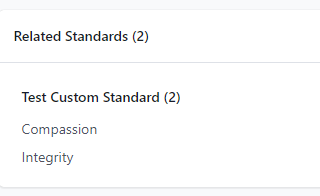
- If you wish to Edit a tagged Custom Standard, simply follow the steps in Step 6 - except remove or add as you see fit.
- To add Custom Standards to a new Policy, go through the normal Policy Add flow (you can add a new Policy via the blue 'Add Policy' button)
You will be able to add Custom Standards at step 3 (Tagging)