How to prevent skipping ahead of videos for assigned Learning
Ensure learners watch video content in full before progressing
Who does this article apply to?
- Users with access to Ausmed's Learning Management System
- Users with organisation or team manager permissions.
What you can expect from this article
Learn how the “Prevent Skipping Ahead” feature works and when to use it to ensure compliance and full engagement with video content.
What is “Prevent Skipping Ahead”?
This setting stops learners from skipping forward in a video during their first watch. It ensures learners view the entire video, promoting better engagement and supporting compliance.
When does it apply?
-
✅ Applies only to assigned learning (e.g. training plans, compliance requirements)
-
❌ Does not apply to self-directed learning (i.e. optional or user-initiated watching)
-
✅ The restriction is active only during the first viewing—after that, learners can scrub through the video freely.
How to enable or disable Prevent Skipping Ahead
-
Go to Settings in the Manager Portal by clicking the gear icon in the top right of the LMS

-
Select Learning from the left hand side navigation menu
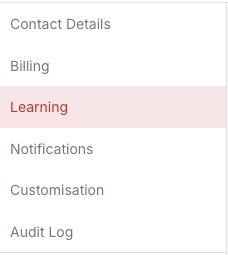
-
Under Learning Enhancement you will see Enable / Disable for Prevent Skipping Ahead

-
Select your preferred option:
-
Enable = Learners cannot skip ahead
-
Disabled = Learners can skip ahead freely
-
-
Once you've clicked a setting, you can freely navigate away from the page.