How to mark attendance for an Event
Learn how you can mark Attendance for an Event
Who does this article apply to?
- Users with access to Ausmed's Learning Management System
- Users with Organisation Manager Permissions
How to mark attendance for an Event
- Navigate to the Event Management page on the left hand side menu. Under Manage > Event Management
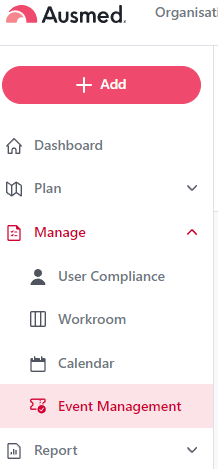
- You can only mark attendance for Events in the Completed (Unmarked) or Completed (Marked) tabs. For scheduled events, you will need for the start time to begin before being able to mark attendance

-
Click on an Event you want to mark attendance for
- Click on the Add Users button

- There are 2 ways you can add users who have attended an Event:
a) Click the Select Users from Ausmed button
Select Users From Ausmed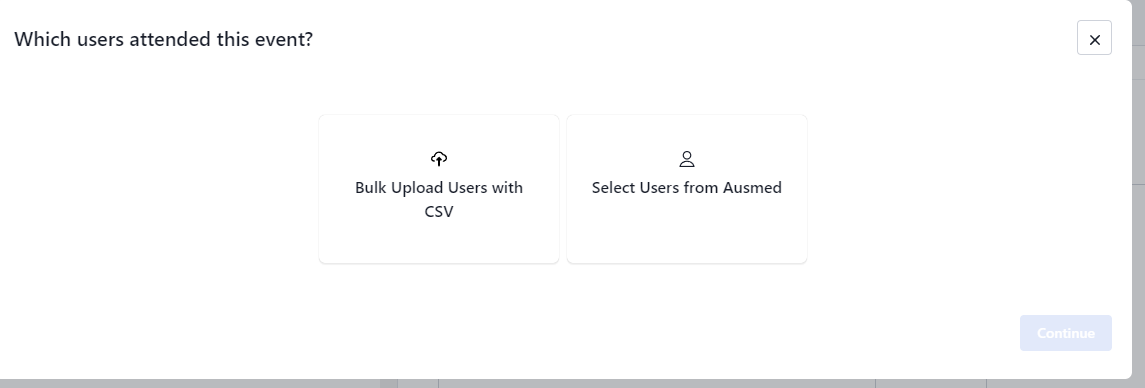
b) Select the users that attended your Event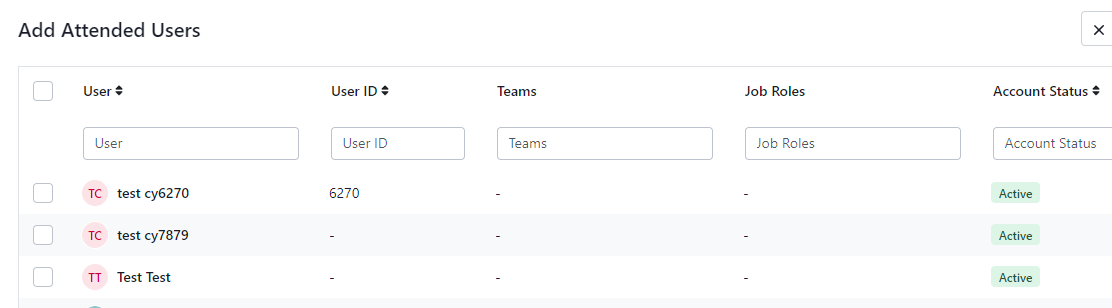
c) Click Add Users
d) Your users will now appear on the Attendance List
e) Click the 'Update Event as Completed (Marked) to finalise your event
Note: You can still add more users to the attendance list after finalising the event
Bulk Upload via CSV
a) Select Bulk Upload Users with CSV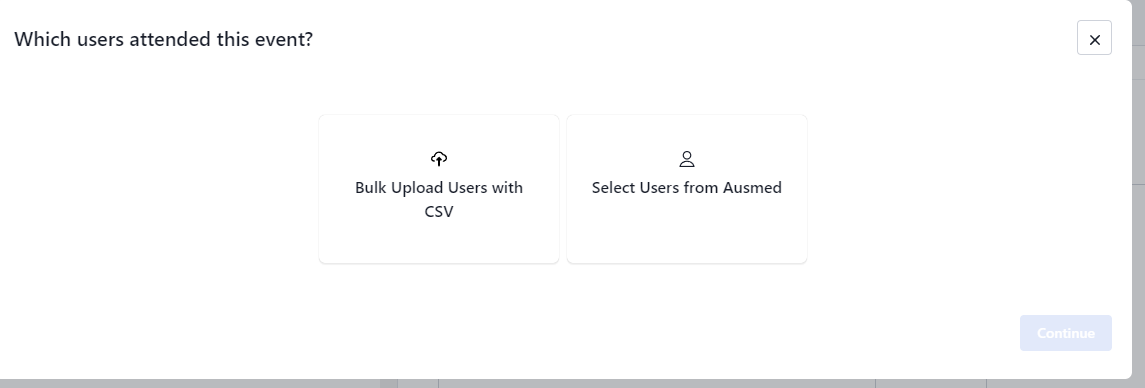
b) Download the CSV template
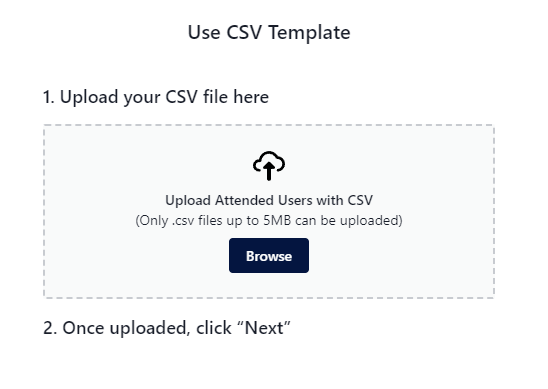
c) Fill in the CSV template with the:
First Name
Last Name
User ID
Email
Ensuring the information is accurate as reflected on the Ausmed system
d) The system should automatically match the columns in the spreadsheet
e) Click Next
f) If issues are detected, they will be displayed on the next screen for rectification
g) If there are no issues with your data, simply click Add Users and the users will be imported in bulk to the Event Attendance list