How to create an Event
Learn how to create an Event for a Practical Activity Requirement
Who does this article apply to?
- Users with access to Ausmed's Learning Management System
- Users with Organisation Manager Permissions
How to create an Event
- Before we begin the process of creating an Event, please ensure you've imported your Locations into the system prior.
You can learn how to Add a Location here. - To create an Event, you'll need to navigate to the Event Planning page by going clicking Plan on the left hand side menu and then Event Planning.
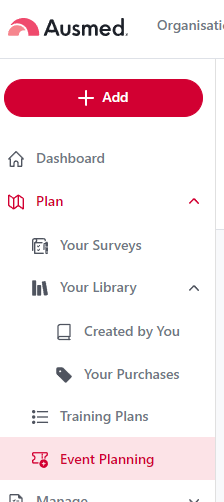
- On this page you can either click the blue Create Event button or click on a Practical Activity Requirements and within that page click the blue Create Event for xx button instead. The process remains the same for either button.
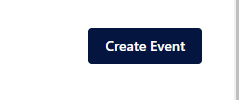

- When you click the Create Event buttons, a pop up will open

You'll need to select the Practical Activity you are creating an Event for (Note: this field will be automatically populated if you click the Create Event button within a Practical Activity page)
A title
The start and end date/s and time/s of your event
A location (if applicable)
A facilitator (if applicable) - Once you have filled in the details, simply click Create and your Event will be created.
- You can view the Event you've just created inside the Practical Activity page
