Add a weblink
How to add a weblink to Your Library.
- Login to Ausmed for Organisations
- Go to: Your Library in the left-hand-side menu, then click Created By You
- Select: Add Learning in the top right
- Select: Add Resource
- Select: Weblink
- Enter the Title, Duration, and then click Browse to browse your computer and type (or paste) in the Weblink URL

- Select: Add Item
- Note: If you don't see the new resource appear in Your Library, hit the Refresh button of your internet browser.
- To view a Preview of the Weblink, hover over the resource and click the three "..." dots
- Select: Preview
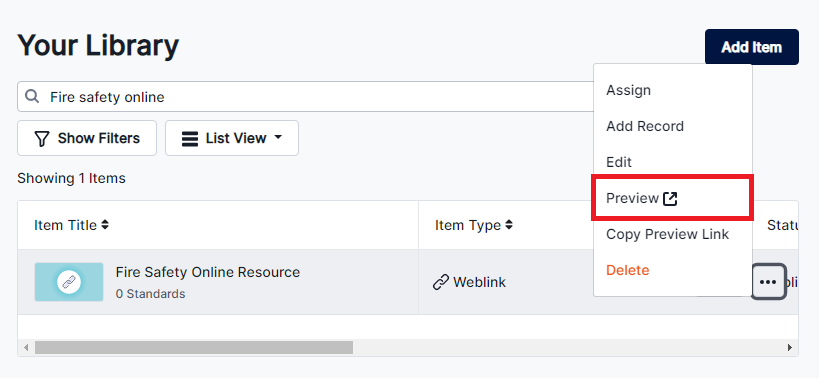
- Note: You must be logged in to your Learning Portal account to see the preview
- To quickly log in to your Learning Portal from your Manager Portal, click the user icon on the top-right corner and select Learning Portal

- When you click Preview, a new tab will open up and will either display the weblink if it is a compatible web browser format, or (if it is a hosted file online) it will proceed to download the file automatically
Let's publish the weblink.
- Back in Your Library, hover over the resource and click the three "..." dots
- Select: Edit
- Change the Status to Published

- Finalise the details by adding a Cover Photo and Publish Dates
- Select: Save (top-right corner of the page)

- Your new Weblink will now appear as Published

So, what happens now?
-
You can start assigning this weblink to users by -
-
Adding the weblink to a training plan -
-
Manually assigning the weblink -
-
-
You can edit the weblink at any time should you need to update it.
If you found this article helpful, let us know by selecting "Yes" or "No" below.
If you require further support, fill in this Help Form and a member of the Manager Support team will be in touch with you -