Add a video
How to add a video.
- Login to Ausmed for Organisations
- Go to: Your Library

- Select: Add Item

- Select: Add Resource
- Select: Video
- Enter the Title, Duration and then Select: Video Provider (this is required)

- The Video Code will be entered automatically
- Note: These three Video Providers will allow the chosen video to 'sit' natively within the Ausmed website when viewed/accessed by users (as opposed to viewing/accessing videos via Weblinks, which take the user directly to the external website)
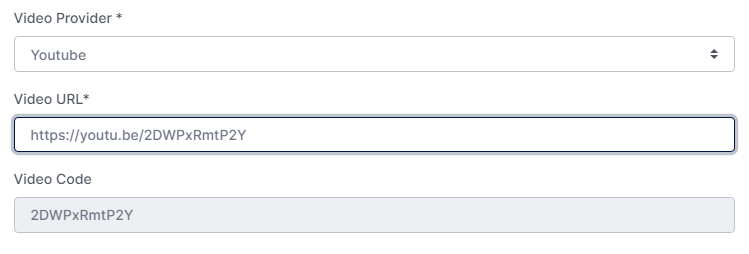
- Select: Add Item
- Note: If you don't see the new resource appear in Your Library, hit the Refresh button of your internet browser
- Note: You'll need to ensure your video has the correct permission settings to be viewable ie: Allow everyone from my company to view this resource
Example:
Microsoft Streams Permissions - To view a Preview of the Video, hover over the resource and click the three "..." dots
- Select: Preview

- Note: You must be logged in to your Learning Portal account to see the preview
- To quickly log in to your Learning Portal from your Manager Portal, click the user icon on the top-right corner and select Learning Portal

- When you click Preview, a new tab will open up
Let's publish the video.
- Back in Your Library, hover over the resource and click the three "..." dots
- Select: Edit
- Change the Status to Published

- Finalise the details by adding a Cover Photo and Publish Dates
- Select: Save (top-right corner of the page)

- Your new Video will now appear as Published

So, what happens now?
-
You can start assigning this video to users by -
-
Adding the video to a training plan -
-
Manually assigning the video -
-
-
You can edit the video at any time should you need to update it
-
You will be able to view feedback in the item details page
If you found this article helpful, let us know by selecting "Yes" or "No" below.
If you require further support, fill in this Help Form and a member of the Manager Support team will be in touch with you -
