Greater flexibility when manually assigning learning I 07 Dec 2022
Who does this article apply to?
- Users with access to Ausmed's Learning Management System.
Today, we're excited to release a major upgrade to manually assigned learning, which offers greater flexibility when assigning training to staff 🎉.
With the redesigned experience, you can now manually assign practical activities, decide if training is optional or mandatory, see who assigned training, plus a whole lot more!
See the full list of changes below:
- Manually assign mandatory or optional training
- Manually assign practical activities (face-to-face training)
- Report on manually assigned learning
- Manage manually assigned learning
1. Manually assign mandatory or optional training
Up until now, the only way to assign mandatory training was through training plans.
Now you can manually assign ad hoc mandatory training that counts towards your organisation's compliance. Some reasons for doing so may include:
- Out-of-cycle compliance training in response to a workplace incident or change in regulation.
- One-off refresher training addressing outdated knowledge or changes in practice.
Next time you manually assign learning, all you need to do is decide if you require users to complete it, and answer a few questions about who should complete it and when.
For more information, see:
Due to this change:
- All pre-existing manually assigned learning records have been converted to optional requirement records. Due dates have been removed in the process, as optional requirements don't have a due date.
- Any incomplete learning manually assigned before the 31st of December 2020 has been automatically marked as skipped. If you would still like staff to complete this learning, consider re-assigning it.
- Any incomplete learning manually assigned after the 1st of January 2021 remains open for completion.
-
Users can now remove optional training from their assigned learning list in My Organisation if they don't intend to complete it. In doing so, their optional requirement is marked as "removed" in the LMS which you can report on via the All Optional Requirements report.
2. Manually assign practical activities (face-to-face training)
Previously, training plans were the only way to assign practical activities to users, but now you can manually assign these activities as mandatory or optional training.
When manually assigning learning, simply select the practical activity you would like to assign and decide if users are required to complete it or not.
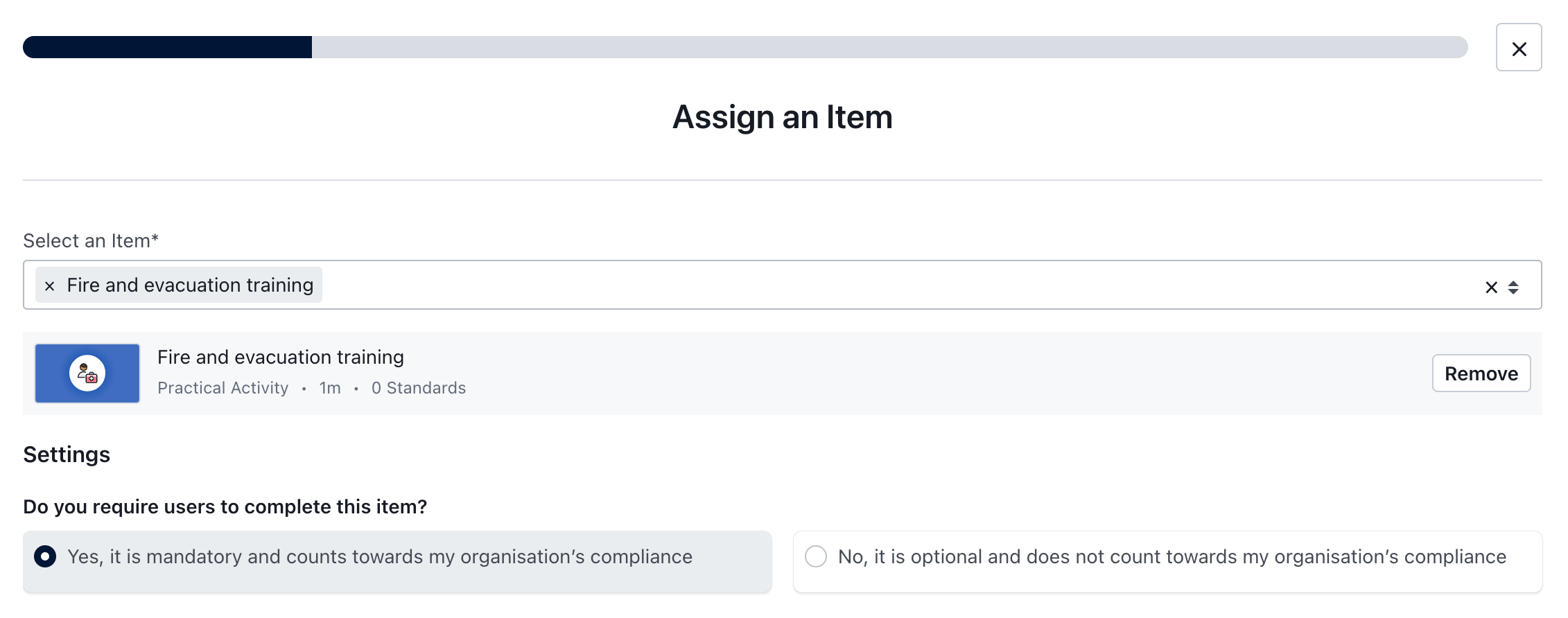
Before manually assigning practical activities please advise staff using the Ausmed - CPD app to update to the latest version so they can view these activities in My Organisation.
3. Report on manually assigned learning
Previously, you may have reported on manually assigned learning through the "Manually Assigned Learning" report, but now this occurs in two places:
All Compliance Requirements report
This report, formerly known as the "All Compliance Records" report, combines all compliance requirements that have either been assigned automatically through a training plan or manually, so you can report on all mandatory training in one place.
Changes to this report include:
- A new "source" filter replaces the "training plan" filter, so you can filter results according to how the requirements were assigned.

- A "source" column also replaces the "training plan" column in the results, again, so you can identify how the requirements were assigned. The source will either be the name of the training plan, or the name of the manager who manually assigned the requirement.
Click here to learn how to report on mandatory training using this report.
All Optional Requirements report
This report replaces the former "Manually Assigned Learning" report and combines all optional requirements that have been manually assigned, so you can report on optional training in one place.
Click here to learn how to report on optional training using this report.
Note:
Due to the above changes, you may notice the contents and column order of learning records and compliance requirements are different.
4. Manage manually assigned learning
The process for managing manually assigned learning has changed. Before, you could only manage manually assigned learning using the Manually Assigned Learning report, but now the process depends on whether the assigned training is optional or mandatory.
How to manage optional training requirements
Take the following action to manage optional training:
- Mark optional requirements as completed
- Mark optional requirements as skipped
- Send reminders for optional requirements.
Note:
To prevent records from being deleted from the system, you can no longer unassign manually assigned learning. If the training is no longer required, consider marking it as skipped.
How to manage mandatory compliance requirements
Take the following action to manage compliance requirements assigned manually or automatically via a training plan:
- Mark compliance requirements as completed
- Mark compliance requirements as skipped
- Give extensions for compliance requirements
- Send reminders for compliance requirements.
If you found this article helpful, let us know by selecting "Yes" or "No" below. If you require further support, please contact Manager Support.