Create Teams
Learn how to create teams.
Teams are a way of grouping users in your organisation to represent your organisation's structure and reporting lines. As long as you have organisation manager permissions, you can create as many teams as you would like, either one by one, or in bulk.
Who is this article for?
- Users with access to Ausmed's Learning Management and Policy Management Systems.
- Users with organisation manager permissions.
In this article?
How to create a team
Steps
- Go to Organisation tab in the top navigation bar of the manager portal.
- Choose one of the following options:
- From the left sidebar menu, go to Groups, then click Teams then click Create Team in the upper right.
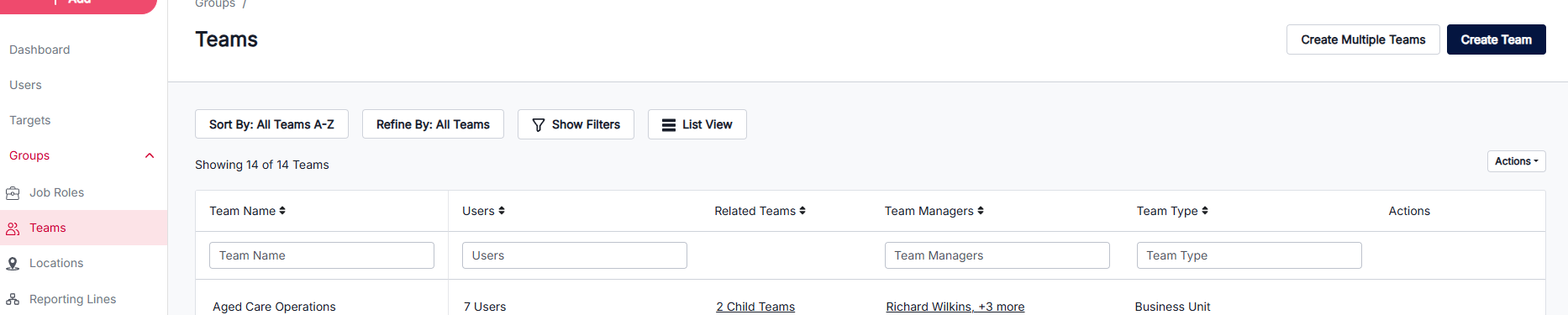
- From the left sidebar menu, click the +Add button, then click Add Team.
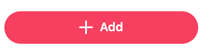
- From the left sidebar menu, go to Groups, then click Teams then click Create Team in the upper right.
- Enter the data in the team properties, then click Create.
- Team Name - enter the name of the team, which must be unique, as you can't have two teams with the same name.
Tip: Teams may be department based, e.g. "Clincal", "Care", "Allied Health", "Management", "Administration"; location or facility based, e.g. "Surry Hills (NSW)", "Ascot Vale (VIC)", "Sunshine Coast (QLD)", "Echuca (VIC)".
- (Optional) Team Managers - select the users who should be given permissions to manage this team through the manager portal.
- (Optional) Team Description - describe the team in a few sentences to other users in the manager portal.
- Team Type - select a team type that best represents the team you're creating, or select Other, and give the team type a name.
- (Optional) Parent Team - select a parent team if this team should be nested within another team.
-
- Team Name - enter the name of the team, which must be unique, as you can't have two teams with the same name.
How to create multiple teams
Steps
- Go to Organisation tab in the top navigation bar of the manager portal.
- Choose one of the following options:
- From the left sidebar menu, go to Groups, then click Teams then click Create Multiple Teams in the upper right.
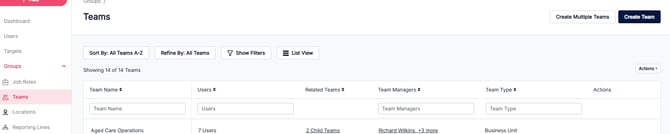
- From the left sidebar menu, go to Groups, then click Teams then click Create Multiple Teams in the upper right.
- Click Download CSV Template to download a template for creating multiple teams.
- Open the template on your device and enter the team properties under each of the 3 columns in the template. The columns are:
- Team Name - the name of the team, which must be unique, as you can't have two teams with the same name.
Tip: Teams may be department based, e.g. "Clincal", "Care", "Allied Health", "Management", "Administration"; location or facility based, e.g. "Surry Hills (NSW)", "Ascot Vale (VIC)", "Sunshine Coast (QLD)", "Echuca (VIC)".
- Team Type - the type that best represents your team, which may be one of Business Unit, Department, Facility, Region or Ward.
Tip: If none of these team types are suitable, enter a different team type name.
- (Optional) Team Description - describe the team in a few sentences to other users in the manager portal.
- Team Name - the name of the team, which must be unique, as you can't have two teams with the same name.
- When you're finished adding your teams to the template, save the file and navigate back to Ausmed for Organisations.
- Click Import CSV File, then browse to find the file on your computer.
- Review the list of teams that will be created, then click Confirm.
Note: The system will flag an error if there's duplicate teams, or team properties are missing. These teams won't be imported unless you click Back, correct the errors in your file, and click Import CSV File to re-import the file.
If you found this article helpful, let us know by selecting "Yes" or "No" below. If you require further support, please contact Manager Support.