Add users to teams
How to add users to teams.
Teams allow you to organise users into groups for organisational and reporting purposes.
If you have organisation manager permissions, you can add any user to a team. However, if you have team manager permissions, you can only add users to the teams you manage.
This article describes how to add users directly to teams. The same result can be achieved if uploading multiple users in bulk by importing a CSV file.
Who does this article apply to?
- Users with access to Ausmed's learning or policy management systems
- Users with organisation or team manager permissions.
In this article:
Add a user to one or more teams
Steps
- Go to Administration in the top navigation bar of the manager portal.
- From the left sidebar menu, go to Manage Users, then enter the user's first or last name in the user column of the "Active", "Pending", "Invited" or "Inactive" tabs.

- Choose one of the following options:
- Hover over the row of your chosen user, click the drop-down menu
 and click Edit.
and click Edit. - Click on the user's name, then in the upper right of their user transcript
page, click the drop-down menu and click Edit.
and click Edit.
- Click on the user's name, then navigate to their Teams under the Profile tab of their user transcript. Next, click Edit if the user already belongs to teams, or click Add to Team.

- Hover over the row of your chosen user, click the drop-down menu
- Select the teams you would like to add the user to in the Teams tab of their profile, then click Update.
Note: You can add users to as many teams as needed.
Add multiple users to a team
- Go to Administration in the top navigation bar of the manager portal.
- Choose option a or b below:
- From the left sidebar menu, go to Manage Teams. Keep List View enabled, enter the name of the team you would like to add users to in the Team Name column, or scroll through your list of teams to locate the team. Next, choose one of the following options:
- Hover over the row of your chosen team, then click the drop-down menu
 and click Add Users to Team.
and click Add Users to Team.
- Click the team name, then in the upper right of the team details page, click Add Users to Team.

- Hover over the row of your chosen team, then click the drop-down menu
- From the left sidebar menu, go to Manage Teams. Switch to Card View and scroll through your list of teams to locate the team you would like to add usrs to. Next, choose one of the following options:
- Hover over your chosen team, then click the drop-down menu
 and click Add Users to Team.
and click Add Users to Team.
- Click the team name, then in the upper right of the team details page, click Add Users to Team.

- Hover over your chosen team, then click the drop-down menu
- Check the box
 next to the users you would like to add to the team, then click Add Users to Team.
next to the users you would like to add to the team, then click Add Users to Team.
Note: Only users that aren't already part of the team are listed here. If you can't find a user you'd like to add, view the team membership to see if they've already been added.
- Click the close button
 in the upper right, then navigate to Team Members table to view the users you have just added to the team.
in the upper right, then navigate to Team Members table to view the users you have just added to the team. 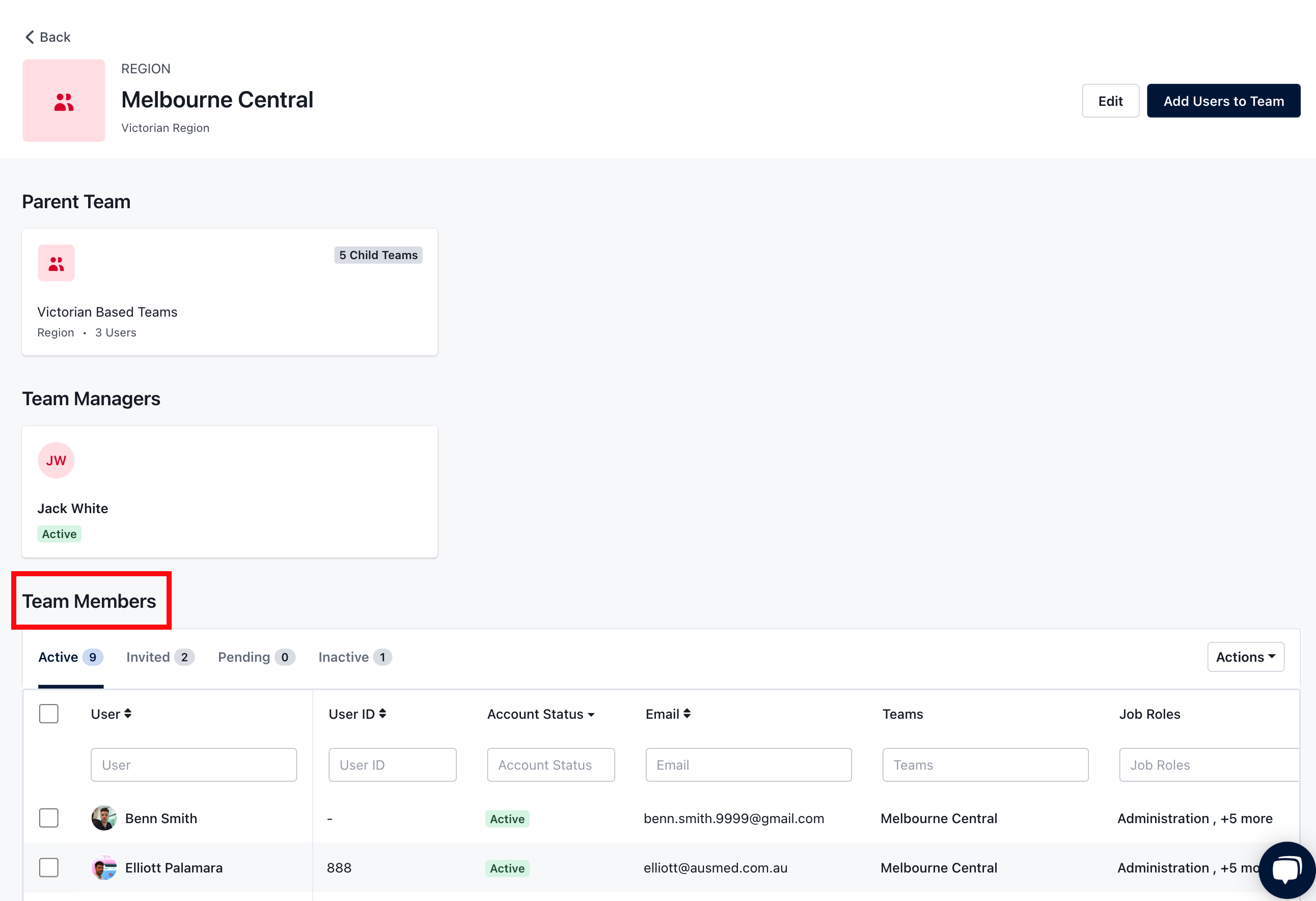
- From the left sidebar menu, go to Manage Teams. Keep List View enabled, enter the name of the team you would like to add users to in the Team Name column, or scroll through your list of teams to locate the team. Next, choose one of the following options:
If you found this article helpful, let us know by selecting "Yes" or "No" below. If you require further support, please contact Manager Support.