Add Notes/Files to a Learning Record
Learn how to add a Notes/Files to a Learning Record
As long as you have organisation manager permissions, you can add as many Notes/Files to Internal Records as you like.
-
Who does this article apply to?
- Users with access to Ausmed's Learning Management System
- Users with organisation or team manager permissions.
In this article:
How to add a Note/File
Steps
- Go to Learning in the top navigation bar of the manager portal.
Note: You can only add Notes or Files to an 'Internal Record'
- Click on Reports in the left sidebar menu, then click All Learning Records in the report selection screen
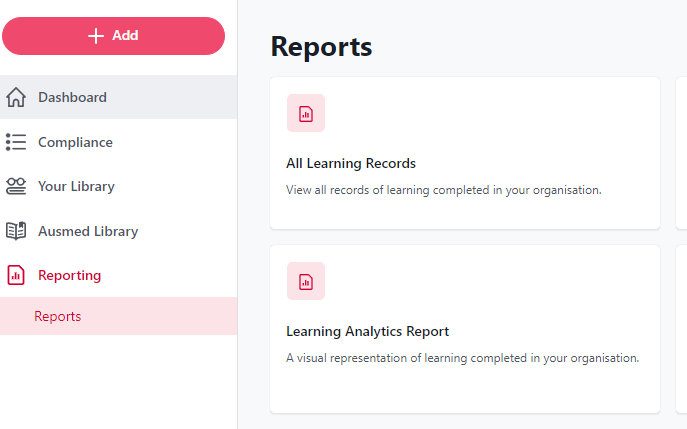
- Select the appropriate parameters along the top menu for your search and click Run Report
- Click the Add button under the Evidence column

- Click 'Add Evidence'
- Fill in the Notes, Weblink and/or Title section as appropriate
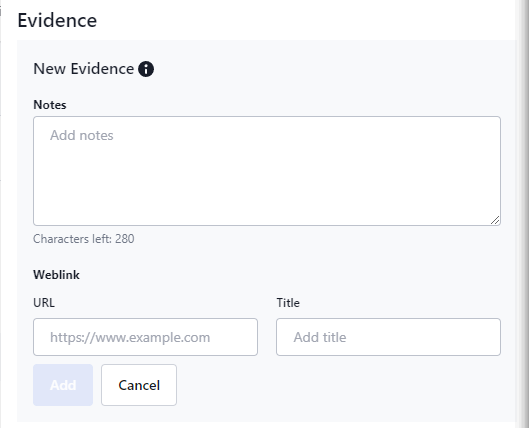
- Click Add in order to save your Note/File to the record