Add a Survey
Learn how to add a Survey to Your Library
Surveys will let you hit the ground running when it comes to making decisions on your Organisational Learning. You'll be able to create custom surveys, and hear back directly from your workforce about what is and what could be improved in regards to their Learning.
As long as you have organisation manager permissions, you'll be able to add Surveys into your Ausmed LMS 'Your Library' section.
Who does this article apply to?
- Users with access to Ausmed's Learning Management System
- Users with organisation or team manager permissions.
In this article:
How to add a Survey
Steps
- Go to Learn in the top navigation bar of the manager portal.
- On the side navigation menu select Plan > Your Surveys
- Click the Add Surveys Button
- Select a Survey Type
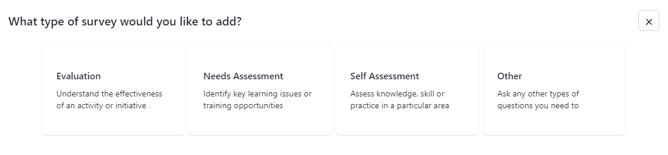
Tip: There are 4 survey types you can choose from:
Evaluation: Understand the effectiveness of an activity or initiative
Needs Assessment: Understand the effectiveness of an activity or initiative
Self Assessment : Assess knowledge, skill or practice in a particular area
Performance Review: Ask staff to fill out key questions for their Performance Review
Other: Ask any other types of questions you need to
4. Type in a Survey Title and Description

5. Select Yes or No to Collect Responses Anonymously
When the toggle is selected as Yes, responses will be collected anonymously and submissions will have their identities redacted from reporting.
6. Click Add Survey
Let's add a questions!
6. Select Add Section, and title your new section and click Save (eg. 'Survey Questions)
- 7. Fill in your question as appropriate
- a) First by typing in the question to be answered
- b) Selecting the question type
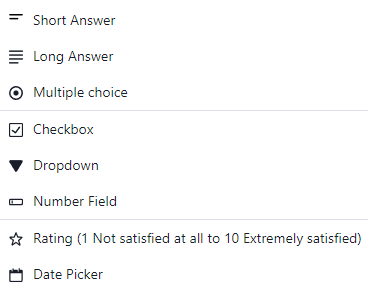
- Depending on the question type, you may need to provide some answers for users to choose from (eg. multiple choice, checkbox questions)
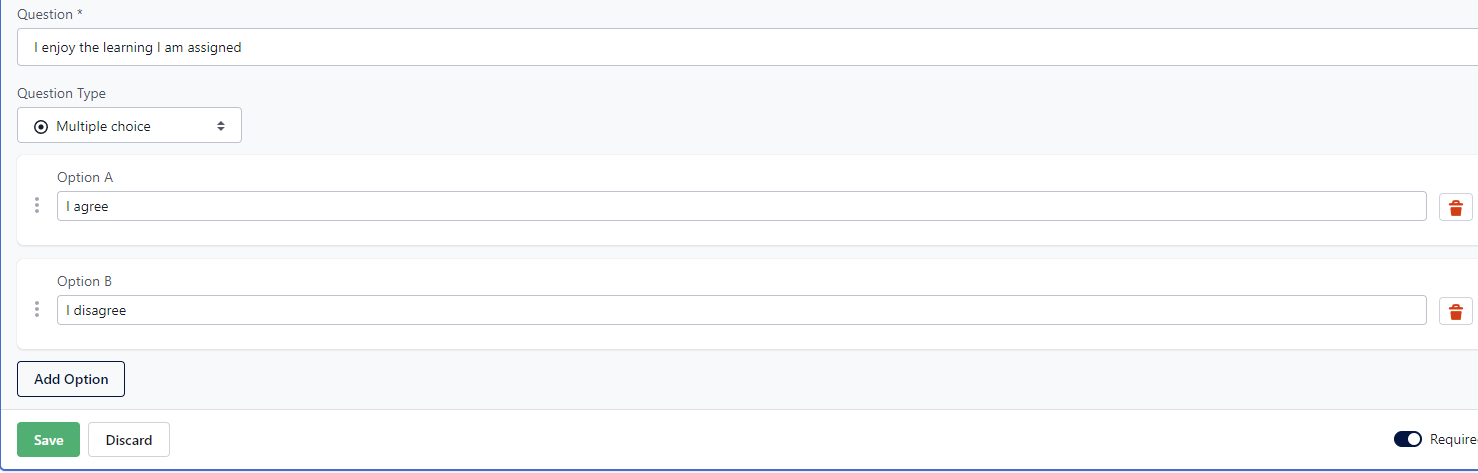
Tip:
You can add more answers via the 'Add Options' button
You can remove answers via the 'Bin' icon on the right next to an answer
You can mark the question as optional or required via the 'Required' button on the bottom right.
11. Click Save
12. Once you have saved your first question, you can click on 'Add New Question' to continue formulating your Survey

Once you've added all your Survey questions, let's get ready to publish your Survey!