Add a course
How to add a course to Your Library.
- Login to Ausmed for Organisations
- Go to: Your Library

- Select: Add Item

- Select: Add Resource
- Select: Course
- Enter the Title and Overview for the course - you can always come back and edit this later

- Select: Continue
- Select: Add Unit
- Title the Unit
- Select: Save

Now, it's time to add an item, an assessment, or both!
Let's add an item.
- Select: Add Item

- Select your desired resource type. As an example, we will add an Article
- Follow the steps to add the item
- From here, you can -
- Add another item to the unit
- Add an assessment to the unit
- Add another unit
Let's add an assessment.
- Select: Add Assessment

- Fill in the details of the assessment
- Select: Save

- Start building your assessment
- Continue adding questions to your assessment by selecting: Add Question

- From here, you can -
- Add another item to the unit
- Add an assessment to the unit
- Add another unit
- Publish the Course
Let's get ready to publish the course.
- Select: Course Details
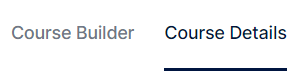
- Finishing filling in the details including -
- Adding Learning Outcomes
- Linking the Course to Topics and Standards

- Finalise the details by adding a Cover Photo and Publish Dates
- Select: Save

- Select: Publish

So, what happens now?
-
You can start assigning this course to users by -
-
Adding the course to a training plan -
-
Manually assigning the course -
-
-
You can edit the course at any time should you need to update it
-
You will be able to view feedback and assessment results for this course in the item details page

When assigned, learners will view and complete Courses in their My Organisation page, along with the rest of their organisational training requirements.

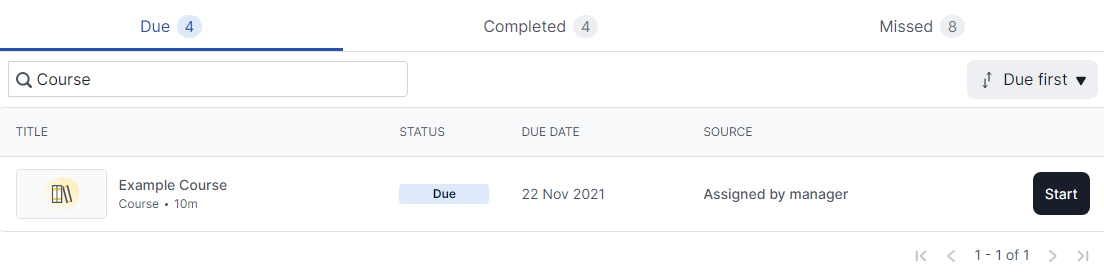
If you found this article helpful, let us know by selecting "Yes" or "No" below.
If you require further support, fill in this Help Form and a member of the Manager Support team will be in touch with you -