Access policy version history
Learn how to access the version history for a policy.
A policy's version history provides access to previous versions, as well as information about who published each version and when. Also included in the policy version history are the notes made at the time the policy was updated, and a record of how the changes were applied.
Who does this article apply to?
- Users with access to Ausmed’s Policy Management System.
- Users with organisation or team manager permissions.
In this article:
How to access version history
Steps
- Go to Policies in the top navigation bar of the manager portal, then go to Your Policy Library in the left sidebar menu.
- Choose one of the following options:
- Hover over the row of your chosen policy, click the drop-down menu
 and click Version History.
and click Version History. - Click on the title of your chosen policy, then in the policy item details page click on the Version History tab in the page navigation.
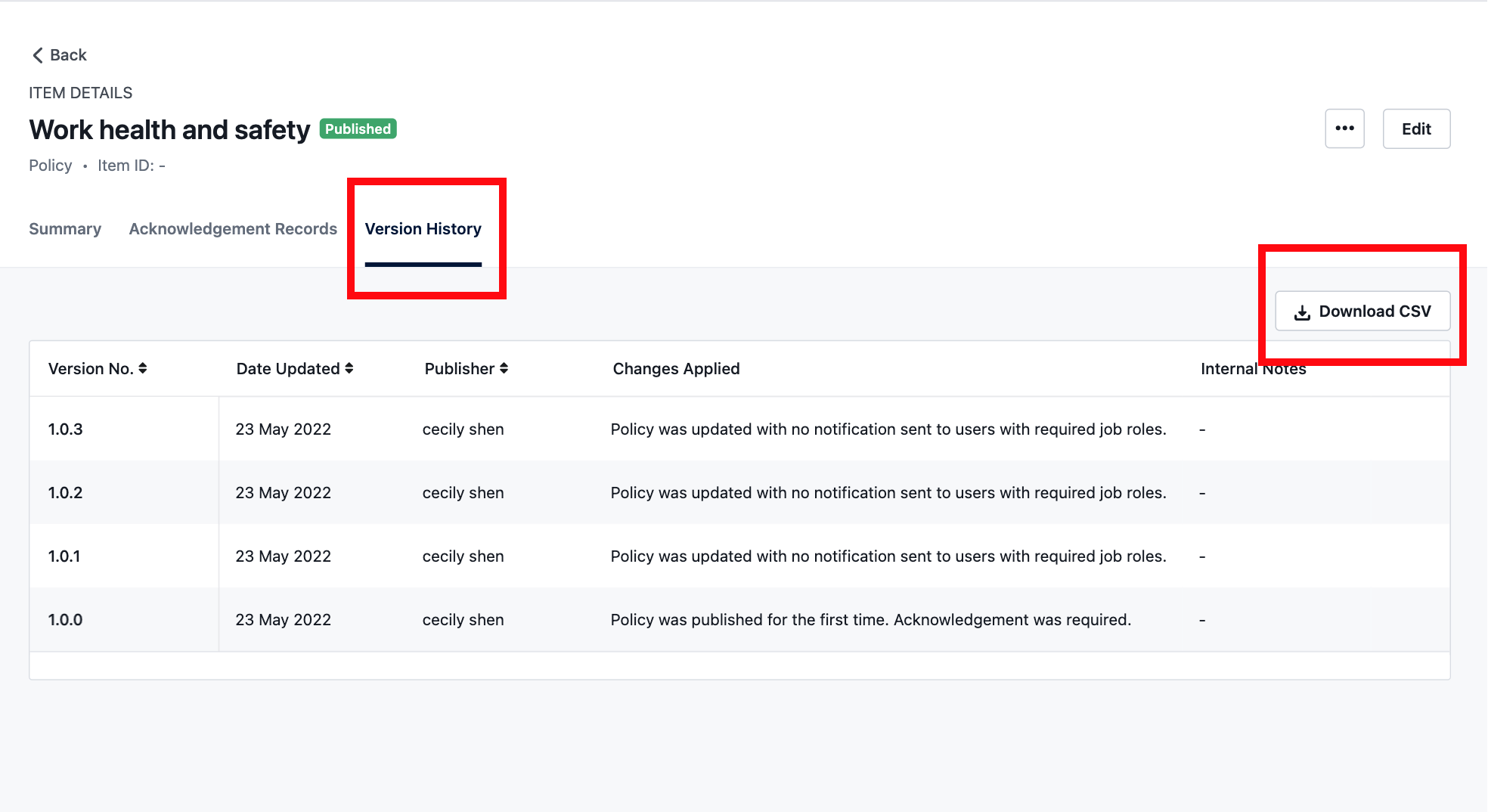
Tip: Click Download CSV to download the version history into a CSV file, so that you can refer to it outside the system. For example, you could attach the version history as evidence to support a continuous improvement activity.
- Hover over the row of your chosen policy, click the drop-down menu
- View the version history information, which includes the following columns:
- Version No. - a system-generated number that uniquely identifies the policy version.
- Date Updated - when the policy version was created.
- Publisher - the user who updated the policy to create a new version.
- Changes Applied - how the publisher applied changes at the time of updating the policy.
- Internal Notes - comments added by the publisher when they created the policy version.
Tip: To access an old version of a policy, hover over the row of the version you would like to view, then click See Version.
If you found this article helpful, let us know by selecting "Yes" or "No" below. If you require further support, please contact Manager Support.